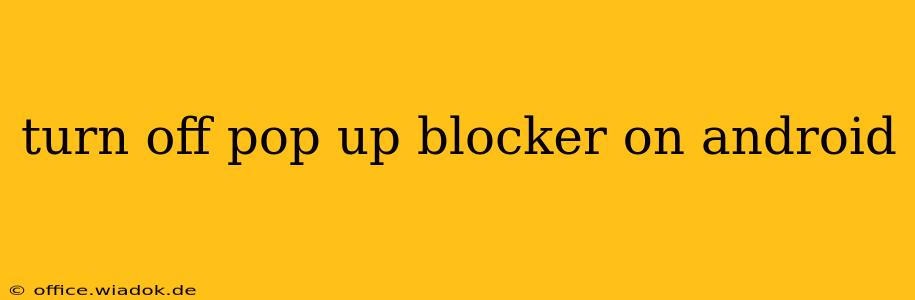Pop-up blockers are a crucial part of a safe and efficient browsing experience, filtering out intrusive ads and potentially malicious websites. However, sometimes you might need to temporarily disable them, perhaps for a specific website that requires pop-ups for functionality or because a legitimate pop-up is being blocked. This guide will walk you through how to disable pop-up blockers on your Android device, depending on whether you're using a built-in browser or a third-party app like Chrome.
Understanding Pop-up Blockers on Android
Android's approach to pop-up blocking differs depending on the browser. Stock Android browsers (like the one that comes pre-installed on many devices) and third-party browsers (such as Chrome, Firefox, or Brave) each have their own settings and methods for managing pop-ups. Some browsers might even have more granular control allowing you to whitelist specific sites, rather than disabling the blocker entirely.
Disabling Pop-ups in the Default Android Browser
The exact steps for disabling pop-ups in your default Android browser may vary slightly depending on your Android version and device manufacturer. However, the process generally involves these steps:
-
Open the Browser: Launch your default web browser application.
-
Access Settings: Look for a settings icon (usually three vertical dots or a gear icon) within the browser's interface. This is typically located in the top right-hand corner.
-
Navigate to Site Settings: Once in the settings menu, look for an option related to "Site settings," "Privacy," or "Content settings."
-
Locate Pop-up Blocker: Within the site or content settings, you should find an option to manage pop-ups. It might be labeled "Pop-ups," "Pop-up Blocker," or something similar.
-
Disable the Blocker: Toggle the switch to disable the pop-up blocker. This will usually turn the setting from "On" to "Off."
Important Note: Disabling your pop-up blocker significantly increases your risk of encountering malicious pop-ups or intrusive advertising. It's crucial to re-enable it as soon as you're finished with the site or task that requires pop-ups to function properly.
Disabling Pop-ups in Chrome for Android
Google Chrome is one of the most popular browsers on Android, and its pop-up management is similar to other browsers but with a slightly different layout:
-
Open Chrome: Start the Chrome browser application on your Android device.
-
Access Settings: Tap the three vertical dots in the upper right corner to open the Chrome menu. Then, select "Settings."
-
Find Site Settings: Scroll down and tap on "Site settings."
-
Manage Pop-ups: Locate the "Pop-ups and redirects" setting.
-
Disable Pop-up Blocking: Toggle the switch to turn off pop-up blocking. Again, remember to re-enable this setting as soon as possible.
Disabling Pop-ups in Other Android Browsers
The process for disabling pop-up blockers in other Android browsers (like Firefox, Brave, or Opera) is largely similar. You'll need to open the browser's settings menu, navigate to privacy or site settings, and locate the pop-up blocker setting. The exact wording and menu structure might differ, but the core functionality remains consistent. Consult your browser's help documentation if you encounter difficulties.
Re-enabling Pop-up Blockers
Once you've completed the task requiring disabled pop-up blockers, remember to re-enable them immediately. Follow the steps outlined above, but this time, toggle the switch to turn the pop-up blocker back "On." This will help restore your online security and reduce unwanted interruptions.
By following these steps, you can effectively manage pop-up blockers on your Android device, ensuring a balance between functionality and online security. Remember to prioritize your online safety by re-enabling pop-up blockers when they are no longer needed.