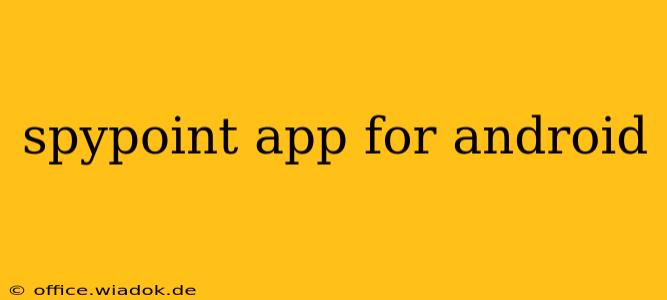The Spypoint app has revolutionized the way hunters and wildlife enthusiasts monitor their game cameras. This guide delves into the features, benefits, and troubleshooting tips for using the Spypoint app on your Android device. We'll cover everything from initial setup to advanced features, ensuring you get the most out of your Spypoint experience.
Getting Started with the Spypoint App
The Spypoint app, available on the Google Play Store, offers a seamless connection to your Spypoint cellular trail cameras. Before you begin, ensure your camera is properly set up and activated according to Spypoint's instructions. This usually involves inserting a cellular data SIM card (check your camera's compatibility) and powering on the device.
Downloading and Installing the App
- Locate the App: Open the Google Play Store on your Android device and search for "Spypoint".
- Download and Install: Select the official Spypoint app and click "Install." Ensure you have sufficient storage space on your device.
- Create an Account (or Log In): If you're a new user, you'll need to create a Spypoint account. Existing users can simply log in using their credentials.
Connecting Your Camera to the App
Once installed, the app will guide you through the process of connecting your Spypoint camera. This usually involves:
- Adding a Camera: Within the app, you'll find an option to add a new camera.
- Camera ID: You will need the unique ID of your Spypoint camera. This ID is typically found on a label on the camera itself or within the camera's initial setup menu.
- Pairing: The app will use this ID to locate and pair with your camera. Follow the on-screen instructions to complete the pairing process. This might involve confirming a pairing code displayed on both your camera and the app.
Key Features of the Spypoint App
The Spypoint app offers a wealth of features to enhance your monitoring experience:
Real-time Photo and Video Delivery:
The app's core function is the quick delivery of images and videos captured by your Spypoint camera. This allows for immediate viewing of wildlife activity, without needing to physically check the camera.
Image and Video Management:
Organize, download, and share your captured media directly from the app. Many users find the built-in organization tools exceptionally useful for managing large numbers of images and video clips.
Camera Settings Control:
Adjust various camera settings remotely, such as photo sensitivity, video length, and time-lapse intervals. This avoids the need for physically accessing the camera in the field.
Cellular Signal Strength Monitoring:
Keep an eye on your camera's cellular signal strength to ensure consistent image transmission. A weak signal can lead to missed photos.
Alert Notifications:
Receive push notifications to your phone whenever your camera detects motion. This allows for real-time monitoring of activity, even when you're not actively checking the app.
Multiple Camera Management:
Easily manage multiple Spypoint cameras from a single app, ideal for users with expansive monitoring setups.
Troubleshooting Common Issues
While generally reliable, users occasionally encounter issues with the Spypoint app:
- Connectivity Problems: Ensure your camera has a strong cellular signal and that your phone has a stable internet connection.
- App Crashes: Try restarting your phone and reinstalling the app. Check for app updates.
- Camera Not Found: Verify the camera's ID and ensure it's properly powered on and paired correctly.
- Image/Video Download Errors: Check your phone's storage space and your internet connection.
Conclusion
The Spypoint app provides a powerful and user-friendly interface for managing and monitoring your Spypoint cameras. By understanding its features and troubleshooting potential problems, you can effectively utilize this technology for wildlife observation, hunting, or security purposes. Remember to always consult the official Spypoint documentation and support resources for the most up-to-date information and troubleshooting tips.