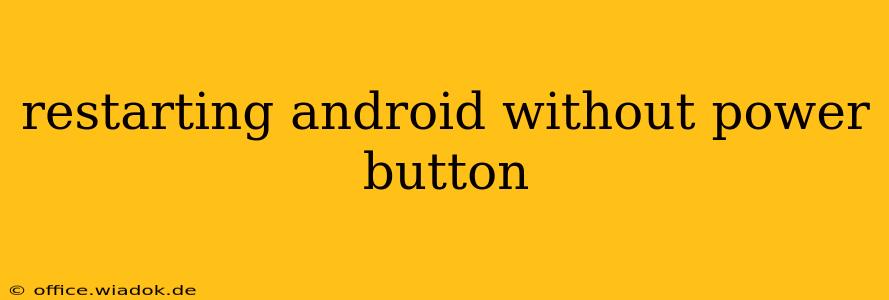Losing the functionality of your power button can be incredibly frustrating, especially when you need to restart your Android device. Fortunately, there are several methods to reboot your Android phone or tablet without relying on that troublesome button. This guide outlines these methods, providing clear instructions and troubleshooting tips.
Understanding Why Your Power Button Might Be Malfunctioning
Before diving into the solutions, let's briefly explore why your power button might be failing. Common causes include:
- Physical damage: A dropped phone or general wear and tear can damage the button itself, making it unresponsive.
- Software glitches: Sometimes, a software bug can interfere with the power button's functionality.
- Water damage: Liquid exposure can short-circuit internal components, affecting the power button's responsiveness.
Methods to Restart Your Android Without the Power Button
The exact method for restarting your Android device without a power button depends on your device's manufacturer and Android version. However, the following strategies are commonly effective:
1. Using ADB (Android Debug Bridge)
This method requires you to have enabled USB debugging on your device before the power button issue arose. If you haven't, unfortunately, this option won't be available to you.
- Connect your device: Connect your Android device to your computer using a USB cable.
- Open ADB: Open your command prompt or terminal window. Navigate to the platform-tools directory within your Android SDK installation.
- Execute the command: Type
adb rebootand press Enter. This command will send a reboot instruction to your device.
Note: This requires familiarity with command-line interfaces and having the Android SDK installed on your computer.
2. Utilizing Accessibility Features (Specific to some Android Versions)
Some Android versions offer accessibility features that can indirectly control device power. This often involves using assistive touch or a custom button mapping. The exact steps will vary significantly depending on your Android version and device manufacturer's customizations. Check your device's settings under Accessibility to explore potential options.
3. Using Third-Party Apps (Proceed with Caution)
Several apps on the Google Play Store claim to offer power button replacement functionality. However, exercise extreme caution when installing such apps. Ensure you download only from reputable sources and carefully review user reviews to avoid malicious software. These apps often use accessibility features to replicate the power button's functions.
4. Contacting Your Manufacturer or a Repair Shop
If none of the above methods work, the problem likely stems from a hardware malfunction. Contacting your device's manufacturer or visiting a reputable repair shop is your best option. They can diagnose the issue and provide professional repair services.
Troubleshooting Tips
- Check for software updates: An outdated operating system can contribute to unexpected behavior. Check for and install any available system updates.
- Force-restart (if possible): Some devices allow for a force restart by holding down a combination of buttons (often volume buttons and the Bixby button, depending on the model). Consult your device's manual for specific instructions.
- Clean the power button (if accessible): Sometimes, debris can prevent the button from functioning correctly. Try carefully cleaning the button area with compressed air.
Conclusion
Restarting your Android device without a functioning power button might seem daunting, but with the strategies outlined above, you'll have a better chance of resolving the issue. Remember to always prioritize safety and backup your important data. If you are unsure about any of these steps, seeking professional assistance is always recommended.