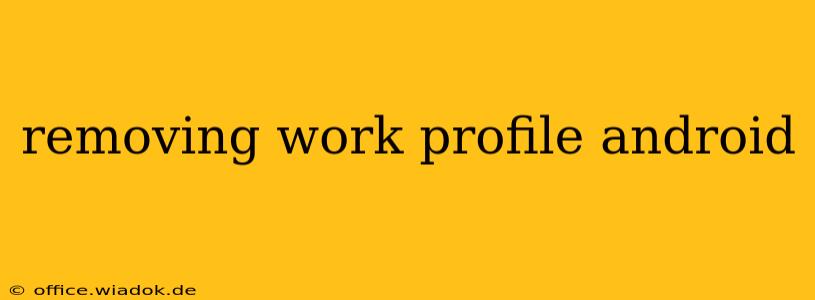Managing work and personal life on a single Android device can be tricky. Thankfully, Android's work profile feature provides a secure separation, keeping your professional data and apps isolated from your personal information. But what happens when you no longer need that separation? This guide will walk you through the process of completely removing a work profile from your Android device, covering different scenarios and troubleshooting common issues.
Understanding Work Profiles on Android
Before diving into the removal process, let's briefly understand what a work profile is. Essentially, it creates a separate container on your device, housing work-related apps, data, and settings. This keeps your personal information safe and ensures compliance with company security policies. Data within the work profile is often managed by your employer and may be subject to their data management policies.
Removing Your Work Profile: Step-by-Step Instructions
The process of removing a work profile varies slightly depending on your device and the type of work profile you have. However, the general steps remain consistent:
1. Locate the Work Profile Settings:
- Open your device's Settings app.
- Look for an option labeled "Users & accounts," "Accounts, or something similar. The exact wording varies across Android versions and manufacturers.
- Within the accounts section, you should see your personal account and your work profile listed separately.
2. Remove the Work Profile:
- Tap on the work profile.
- Look for an option to remove or delete the work profile. This option might be directly visible or nested within a "Profile" or "Manage" menu.
- You'll likely be prompted to confirm the removal. Be aware that this action will permanently delete all work data associated with the profile. This includes apps, files, and settings.
3. Confirm Removal:
- After confirming, your Android device will begin the removal process. This might take a few moments to complete.
4. Post-Removal:
Once the work profile is removed, your personal apps and data will remain unaffected. The space previously occupied by the work profile will be freed up.
Troubleshooting Common Issues
1. Unable to locate the work profile: If you can't find your work profile in the settings, it's possible that your device administrator hasn't properly configured the profile for removal. You may need to contact your IT department for assistance.
2. Error messages during removal: Certain error messages might appear during the removal process. These can often be resolved by restarting your device or attempting the removal again. If the problem persists, contacting your IT support is advisable.
3. Data retention concerns: If you are unsure about the implications of removing your work profile on company data, consult your IT department. They can advise you on what data is removed and whether any residual data remains on your personal profile.
Keeping Your Data Secure
Remember, it's crucial to understand your company's policies concerning data security before removing a work profile. Un authorized removal may violate company policies and potentially result in loss of access to company systems or data. Always prioritize secure removal practices and consult with your IT department if you have any doubts.
This guide provides comprehensive instructions for removing a work profile from your Android device. Remember that the exact steps might vary slightly based on your device and Android version. By following these steps carefully and addressing potential issues proactively, you can seamlessly remove your work profile and reclaim device space efficiently.