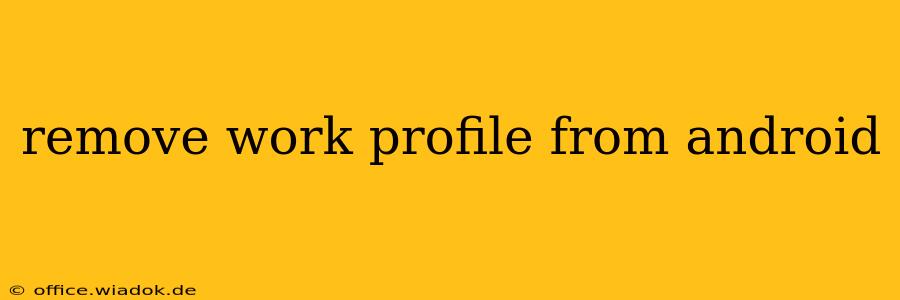Managing multiple profiles on your Android device can be tricky, especially when it comes to separating work and personal data. This guide provides a step-by-step walkthrough on how to remove a work profile from your Android phone or tablet, ensuring a smooth and secure process. Whether you've finished a contract, changed jobs, or simply want to streamline your device, this guide will help.
Understanding Work Profiles
Before diving into the removal process, it's crucial to understand what a work profile is. A work profile creates a separate, secure space on your Android device, isolating work apps, data, and settings from your personal profile. This separation enhances security and privacy, preventing accidental mixing of sensitive information.
Removing Your Work Profile: A Step-by-Step Guide
The method for removing a work profile varies slightly depending on your Android version and device manufacturer, but the general steps are similar:
Step 1: Accessing Settings
First, locate and open the Settings app on your Android device. This is usually represented by a gear or cogwheel icon.
Step 2: Locating Accounts or Users
The exact location of the work profile management settings varies between devices. However, you'll generally find it under one of the following options:
- Accounts: This is a common location, often listing both personal and work accounts.
- Users & Accounts: Some devices group user profiles under this heading.
- Connected accounts: This could also be where you manage linked accounts, including your work profile.
Step 3: Identifying and Selecting Your Work Profile
Once you've located the relevant settings section, look for your work profile. It might be labeled as "Work," "[Company Name] Profile," or something similar. Select it.
Step 4: Removing the Profile
You should now see an option to remove or delete the work profile. This is often phrased as:
- Remove profile
- Delete work profile
- Uninstall work profile
Select this option.
Step 5: Confirmation and Data Removal
You will likely receive a confirmation prompt. This is to ensure you understand that removing the profile will delete all work-related data and applications from your device. Confirm the removal. This process may take a few moments to complete.
Step 6: Post-Removal Steps (Important!)
After removing the work profile, it's highly recommended that you:
- Restart your device: This ensures all changes are applied correctly.
- Review your personal data: Double-check that no work-related data remains on your personal profile.
- Update your passwords: While unlikely, it's a good security practice to change any passwords you used for work-related accounts.
Troubleshooting Common Issues
If you encounter problems during the removal process:
- Check with your IT department: If the work profile was managed by your employer, contacting your IT department is crucial. They may have specific instructions or tools to facilitate the removal.
- Restart your device: Sometimes, a simple restart can resolve minor glitches.
- Check for updates: Ensure your Android operating system is up-to-date.
Conclusion
Removing a work profile from your Android device is generally a straightforward process. By following these steps carefully and addressing potential issues, you can successfully separate your work and personal data, ensuring both your privacy and security. Remember to always back up important data before making significant changes to your device settings.