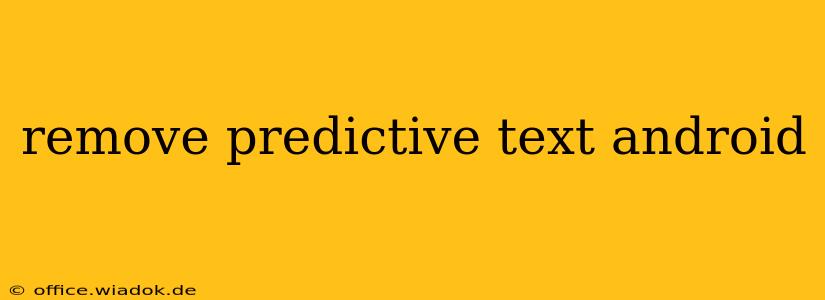Predictive text, while helpful for many, can sometimes be intrusive or inaccurate. If you're tired of autocorrect suggestions constantly changing your words or simply prefer typing without assistance, this guide will walk you through how to disable predictive text on your Android device. The methods vary slightly depending on your keyboard app, but we'll cover the most common scenarios.
Understanding Android Keyboard Options
Before diving into the specifics, it's important to understand that Android offers several keyboard options. You might be using the default Google Keyboard (Gboard), Samsung Keyboard, SwiftKey, or another third-party keyboard. The settings for disabling predictive text are specific to each keyboard app.
Disabling Predictive Text on Common Android Keyboards
1. Google Keyboard (Gboard)
Gboard is the default keyboard for many Android devices. Here's how to disable predictive text on Gboard:
-
Open Gboard Settings: Long-press the comma (,) key on your keyboard. A pop-up menu should appear; select "Settings." Alternatively, you can usually find keyboard settings within your phone's main settings menu under "Language & input" or a similar option.
-
Text Correction: Look for a setting titled "Text correction," "Autocorrection," or something similar. Tap on it.
-
Disable Predictive Text: Within the text correction settings, you'll find toggles or options to disable autocorrection, predictive text, and suggestions. Turn these off. You might also find options to disable specific features like "Next-word suggestion" which can also be turned off individually.
2. Samsung Keyboard
Samsung devices often come with their own keyboard app. The process is similar to Gboard but might have slightly different wording:
-
Open Samsung Keyboard Settings: Usually accessible by long-pressing the comma (,) or a similar key. Look for a settings icon or gear symbol. This can also often be found under your phone's main settings.
-
Predictive Text Settings: Search for settings related to "Predictive text," "Suggestions," or "Auto-correction."
-
Disable Suggestions: Toggle off the options for predictive text suggestions. You might see separate toggles for auto-correction, word suggestions, and next-word prediction. Disable as needed to fully remove predictive text.
3. SwiftKey and Other Third-Party Keyboards
Third-party keyboards like SwiftKey offer extensive customization options. The exact location of the predictive text settings might vary, but the general approach is similar:
-
Open SwiftKey Settings: Usually accessible through a dedicated settings icon within the keyboard or via your phone's main settings menu under "Language & input."
-
Typing Settings: Look for a section related to "Typing," "Prediction," or similar.
-
Disable Prediction: Find the toggles or options to disable autocorrection, predictive text suggestions, and next-word prediction. SwiftKey often allows for fine-grained control, letting you disable specific aspects of the predictive text features.
Troubleshooting Predictive Text Issues
If you're still seeing predictive text after following these steps, consider these troubleshooting tips:
- Restart your device: A simple restart can often resolve temporary software glitches.
- Check for keyboard updates: Ensure your keyboard app is up-to-date. Outdated versions may have bugs that affect predictive text functionality.
- Clear keyboard cache and data: This can help resolve persistent issues. Find the keyboard app in your phone's application settings and clear its cache and data. Caution: Clearing data will reset your keyboard's settings, so you may need to reconfigure some options.
- Reinstall the keyboard: As a last resort, uninstall and reinstall your keyboard app. This can resolve more stubborn problems.
By following these steps, you can successfully remove predictive text from your Android device and enjoy a more streamlined typing experience. Remember that the precise location of these settings can vary slightly depending on your Android version and keyboard app, but the general principles remain consistent.