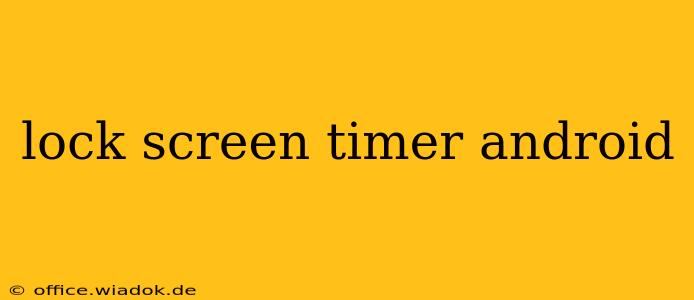Are you tired of constantly unlocking your Android phone? Do you wish you could set a specific time for your screen to lock automatically? You're not alone! Many Android users find the default lock screen settings insufficient, leading to frustration and even security concerns. This comprehensive guide explores various methods to control your Android lock screen timer, ensuring optimal security and convenience. We'll cover everything from simple built-in settings to advanced third-party apps, allowing you to fine-tune your phone's behavior to suit your exact needs.
Understanding Android's Screen Timeout Settings
Before diving into different methods, it's important to understand the core functionality. The "screen timeout" setting dictates how long your Android device remains active before automatically locking the screen. This is a crucial security feature preventing unauthorized access to your personal data. The default settings often range from 30 seconds to 5 minutes, but customizing this is essential for both security and battery life optimization. A shorter timeout enhances security but might slightly reduce battery life due to more frequent screen locking and unlocking.
Method 1: Utilizing Built-in Android Settings
The simplest way to adjust your lock screen timer is through your Android device's built-in settings. This process varies slightly depending on your Android version and phone manufacturer, but the general steps remain consistent:
- Access Settings: Locate and open the "Settings" app on your phone. This is usually represented by a gear or cogwheel icon.
- Navigate to Display: Look for a section labeled "Display," "Screen," or a similar option. This section houses display-related settings, including screen timeout.
- Adjust Screen Timeout: Within the Display settings, you'll find an option called "Screen timeout," "Sleep," or "Screen lock." Tap on it.
- Select Your Preferred Timeout: You'll now see a list of predefined time intervals (e.g., 15 seconds, 30 seconds, 1 minute, 5 minutes, 10 minutes, 30 minutes, etc.). Choose the duration that best fits your usage habits and security preferences.
Important Note: The exact options and their labels might vary slightly depending on your Android version and phone manufacturer (Samsung, Google Pixel, OnePlus, etc.).
Method 2: Exploring Advanced Settings (if available)
Some Android devices offer more granular control over screen lock settings. Explore the "Security" or "Lock screen" settings menus. You might find additional options such as:
- Smart Lock: This feature allows your device to remain unlocked under specific conditions, such as when it's connected to a trusted Bluetooth device or located in a trusted place. This balances convenience with security.
- Advanced Security Features: Some manufacturers integrate extra security layers that might influence screen timeout behavior. Explore these options to see if they provide further customization.
Method 3: Employing Third-Party Apps (Use with Caution)
While generally not recommended due to potential security risks, some third-party apps claim to offer more advanced screen timeout management. Exercise extreme caution when installing such apps, as they may require extensive permissions that could compromise your device's security. Thoroughly research any app before installation, checking reviews and permissions to mitigate potential risks. Always download from reputable sources like the Google Play Store.
Optimizing Your Lock Screen Timer for Security and Convenience
Finding the right balance between security and convenience is key. Consider these factors when choosing your screen timeout:
- Security Level: A shorter timeout (e.g., 15 or 30 seconds) offers better security, but might be inconvenient.
- Battery Life: Frequent screen locking and unlocking can slightly reduce battery life.
- Personal Usage: Tailor your settings to your individual needs. If you frequently put down your phone, a shorter timeout is advisable.
By understanding these factors and using the methods outlined above, you can confidently master your Android lock screen timer, creating a more secure and user-friendly mobile experience. Remember to always prioritize security and download apps only from trusted sources.