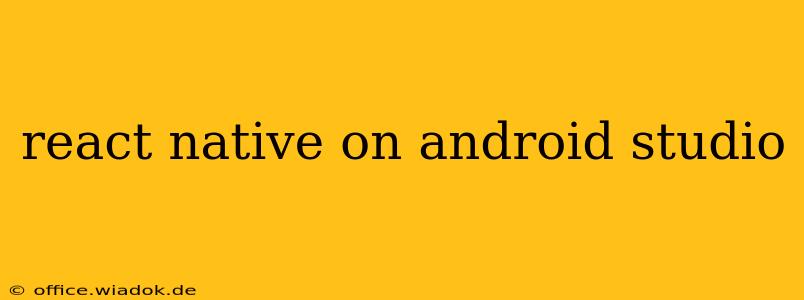Developing React Native applications often involves using Android Studio, despite React Native's cross-platform capabilities. While you don't need Android Studio to build a React Native app for Android, leveraging its features significantly enhances the development workflow. This guide explores the essential aspects of using Android Studio for your React Native projects.
Why Use Android Studio for React Native Android Development?
While React Native focuses on JavaScript, the underlying Android application is still built using Java or Kotlin. Android Studio provides crucial tools and functionalities that improve the Android development experience within the React Native ecosystem:
-
Debugging: Android Studio's debugger is powerful and allows for stepping through code, inspecting variables, and identifying issues effectively. This is especially helpful when debugging native modules or resolving intricate Android-specific problems.
-
Profiling: Understand your app's performance bottlenecks by leveraging Android Studio's profiling tools. Optimize your application's speed and responsiveness, essential for a positive user experience.
-
Advanced Build Configurations: Android Studio offers granular control over the build process, facilitating customized configurations for different environments (development, staging, production).
-
Emulator Management: Android Studio simplifies the management of Android emulators. Launching and configuring emulators is crucial for testing your React Native app across diverse Android devices and versions.
-
Integration with Native Code: If you are working with native modules, Android Studio offers an intuitive environment for writing, building, and integrating Java or Kotlin code into your React Native application.
Setting up Android Studio for React Native
Before diving into development, ensure you have the necessary prerequisites:
-
Install Android Studio: Download and install the latest stable version of Android Studio from the official website.
-
Install Necessary SDKs: During the Android Studio installation, ensure you download the Android SDK (Software Development Kit) and necessary Android platform tools. You might need specific Android versions based on your project requirements.
-
Configure Android SDK: Within Android Studio, go to the SDK Manager and install the necessary build tools, Android platform(s), and other dependencies.
-
Set up an Emulator (Optional but Recommended): Creating an Android Virtual Device (AVD) in Android Studio provides a convenient way to test your app on various Android devices without needing physical hardware.
Integrating React Native with Android Studio
Once you've set up Android Studio, navigate to your React Native project directory. You'll typically find an android folder within the project's root. Open this folder in Android Studio.
Common Android Studio Tasks for React Native Developers
-
Running the app: Android Studio provides a straightforward way to run your React Native app on an emulator or a physical device connected to your system. You can typically do this using the "Run" button within Android Studio.
-
Debugging native modules: If you need to debug native modules written in Java or Kotlin, use Android Studio's debugger to step through the code, set breakpoints, and inspect variables.
-
Gradle sync and build: Android Studio utilizes Gradle for building the Android application. Familiarize yourself with Gradle tasks and resolving any build-related issues.
-
Working with AndroidManifest.xml: This file controls the app's permissions and other essential configuration settings. You might need to adjust it for specific functionalities in your React Native project.
Tips for Effective React Native Development in Android Studio
-
Keep Android Studio and your React Native CLI versions updated: Regularly updating both your tools ensures compatibility and access to the latest features and bug fixes.
-
Utilize the Android Studio Profiler: Regularly profile your app to identify performance bottlenecks. This proactive approach helps deliver a seamless and responsive application.
-
Efficient Logcat utilization: Monitor the Logcat to effectively troubleshoot runtime issues and gain insights into the application's behavior.
By effectively integrating Android Studio into your React Native development workflow, you can significantly enhance your debugging capabilities, build optimization, and overall development process, resulting in higher-quality and more robust Android applications. Mastering these tools is key to efficient and successful React Native development.