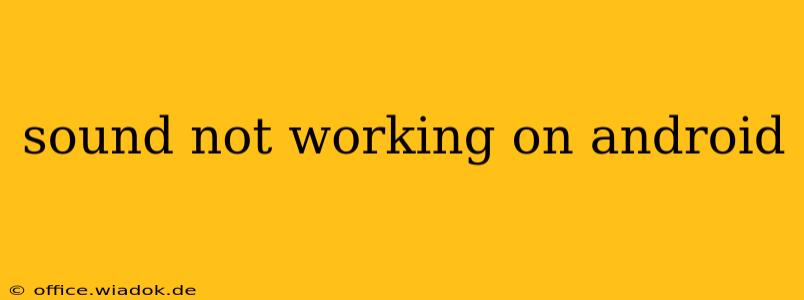Is the silence deafening? A lack of sound on your Android device can be incredibly frustrating, but don't panic! This comprehensive guide will walk you through troubleshooting steps to identify and fix the problem, getting your audio back up and running. We'll cover everything from simple fixes to more advanced solutions.
Quick Checks: The Easy Fixes
Before diving into complex solutions, let's tackle the most common culprits:
-
Volume Controls: This might seem obvious, but double-check your media volume, ringtone volume, and notification volume. Make sure they aren't muted or set too low. The volume buttons on the side of your phone control the media volume by default; you might need to tap the speaker icon in your notification bar to access other volume controls.
-
Headphones Plugged In?: Even a partially inserted headphone jack can disable your device's speakers. Remove any headphones or earbuds to ensure they aren't interfering with the sound output.
-
Restart Your Phone: A simple restart can often resolve temporary software glitches that might be causing the audio issue. Power off your phone completely, wait a few seconds, and then power it back on.
-
Check for Software Updates: Outdated software can sometimes contain bugs that affect sound functionality. Go to your phone's Settings > System > System Update (the exact menu path might vary slightly depending on your Android version and phone manufacturer) and check for any available updates. Install any pending updates and restart your device.
Deeper Dive: Troubleshooting Specific Sound Problems
If the quick checks didn't work, let's explore more specific scenarios:
1. No Sound from Speakers or Headphones
If you're experiencing complete audio silence through both speakers and headphones, consider these steps:
-
Check Sound Settings: Navigate to your phone's Settings > Sound & vibration (or a similarly named menu). Ensure that the sound output is set correctly and that the "Do Not Disturb" mode is off. Look for settings related to sound effects, media volume, and ringtone volume.
-
Bluetooth Interference: If you've recently paired Bluetooth devices (headphones, speakers, car systems), try disconnecting them to see if this resolves the issue. Sometimes, Bluetooth connections can interfere with the internal speaker functionality.
-
App-Specific Issues: The problem might be isolated to a specific app. Try playing audio in different apps (music player, video player, games) to see if the issue is app-specific or system-wide.
-
Clear Cache and Data (Apps): If a particular app is causing the problem, try clearing its cache and data. Go to Settings > Apps > [App Name] > Storage > Clear Cache and then Clear Data. Note that this will delete app-specific data, so be aware of this before proceeding.
2. Sound Issues with Specific Apps
If the audio problem is limited to certain applications, focus your efforts here:
-
App Permissions: Ensure the affected app has the necessary permissions to access your device's audio. Check your phone's Settings > Apps > [App Name] > Permissions to verify this.
-
Reinstall the App: If clearing the cache and data doesn't work, try uninstalling and reinstalling the problematic app. This can sometimes fix corrupted app files.
3. Distorted or Crackling Sound
If you're hearing distorted or crackling audio, it could indicate a hardware or software problem:
-
Check for Physical Damage: Inspect your phone for any signs of physical damage, especially around the speaker grills.
-
Factory Reset (Last Resort): If all else fails, a factory reset might be necessary. This will erase all data on your phone, so back up your important data before proceeding. This is a drastic measure and should only be taken after exhausting all other options. Refer to your phone's manual for instructions on performing a factory reset.
When to Seek Professional Help
If none of these troubleshooting steps resolve the sound issue, it's time to seek professional assistance. The problem might be related to hardware damage requiring repair by a qualified technician or your phone's manufacturer.
This guide provides a comprehensive approach to troubleshooting sound problems on Android. Remember to proceed systematically, starting with the simplest solutions and moving towards more advanced techniques. By carefully following these steps, you'll hopefully get your Android's audio back to its glorious, noise-filled best.