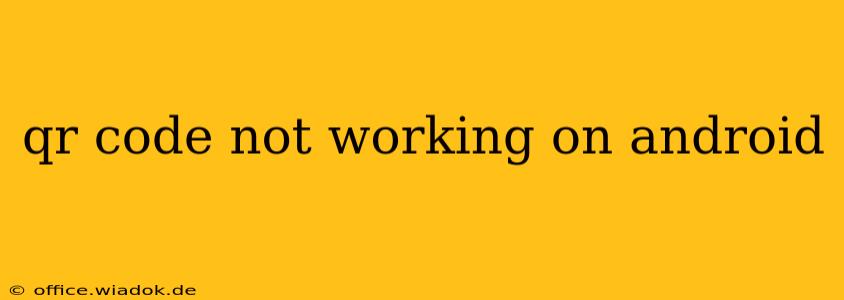QR codes have become ubiquitous, offering a quick and easy way to access information or complete actions. However, encountering a malfunctioning QR code on your Android device can be frustrating. This comprehensive guide will walk you through the most common reasons why your QR code might not be working and provide effective troubleshooting steps.
Common Reasons Why QR Codes Fail on Android
Several factors can prevent your Android device from successfully scanning a QR code. These include:
1. Camera Issues:
- Poor Lighting: Insufficient light can hinder the camera's ability to properly read the QR code's intricate pattern. Ensure you're in a well-lit area.
- Camera Focus Problems: The camera may be struggling to focus on the code. Try adjusting the focus manually, moving closer, or ensuring the code is flat and stable.
- Camera App Malfunction: A bug within your default camera app or a third-party scanner app could be the culprit. Try restarting your phone or using an alternative scanner app.
- Dirty Camera Lens: A smudged or dirty camera lens can significantly impact scanning accuracy. Clean the lens gently with a microfiber cloth.
2. QR Code Problems:
- Damaged or Low-Quality Code: A blurry, faded, or damaged QR code may be unreadable. Try finding a clearer version of the code.
- Incorrect Code Generation: The QR code itself might be incorrectly generated, containing errors that prevent scanning. Try generating a new QR code from a reliable source.
- Code Obstructions: Anything obscuring parts of the QR code, like glare, shadows, or other objects, will prevent successful scanning. Ensure the code is unobstructed.
3. Software & App Issues:
- Outdated Apps: Outdated QR code scanner apps may lack support for newer QR code standards or have known bugs. Update your scanner app to the latest version.
- Software Glitches: General software glitches on your Android device could interfere with the scanning process. Try restarting your phone.
- Permissions Issues: The scanner app may lack necessary permissions (like camera access). Check your app permissions and ensure the camera permission is enabled.
Troubleshooting Steps:
Here's a step-by-step guide to help you resolve the issue:
-
Check Lighting and Focus: Ensure the QR code is clearly visible in good lighting conditions. Try moving closer to the code and manually adjusting the camera focus if necessary.
-
Clean the Camera Lens: Gently wipe the camera lens with a clean, microfiber cloth to remove any smudges or debris.
-
Try a Different Scanner App: Many free and reliable QR code scanner apps are available on the Google Play Store. Download a different app and try scanning the code again. Popular options include Google Lens and QR Code Reader.
-
Restart Your Phone: A simple restart can often resolve temporary software glitches.
-
Check for Software Updates: Ensure your Android operating system and your QR code scanner app are updated to the latest versions.
-
Verify Code Integrity: Make sure the QR code itself is not damaged or obscured. Try locating a higher-quality version of the code.
-
Check App Permissions: Go to your phone's settings, find the scanner app, and verify that it has permission to access your camera.
-
Clear Cache and Data: If the problem persists, try clearing the cache and data for your scanner app (and potentially the camera app) in your phone's app settings. This will reset the app to its default state.
When to Seek Further Assistance
If you've tried all these troubleshooting steps and your QR code is still not working, consider the following:
- Contact the Code Provider: If the QR code came from a specific website or app, contact their support team. They might be able to provide a replacement code or identify the problem.
- Factory Reset (Last Resort): As a last resort, consider performing a factory reset on your Android device. This will erase all data, so back up your important information beforehand.
By following these steps, you should be able to identify and resolve the issue preventing your QR code from functioning correctly on your Android device. Remember, a well-lit environment and a clean camera lens are your first lines of defense.