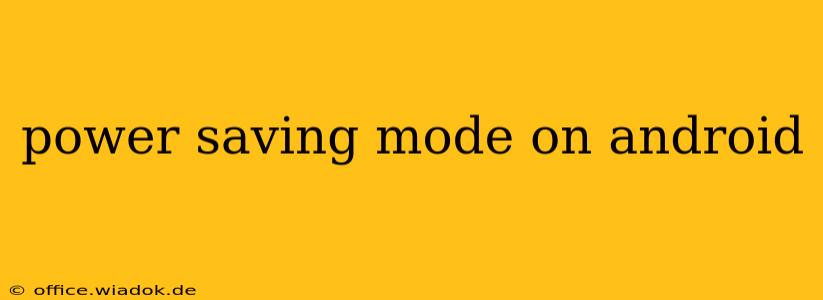Android devices offer several power saving modes designed to extend battery life when your device is running low on juice. Understanding how these modes work and which one suits your needs best can significantly improve your mobile experience. This comprehensive guide explores the various power-saving features available on Android, helping you optimize your phone's battery performance.
Understanding Android's Power Saving Modes
Android's power-saving features aren't one-size-fits-all. Different modes offer varying degrees of restriction, impacting performance and functionality to conserve battery. The specific options and their names might vary slightly depending on your Android version and device manufacturer (Samsung, Google Pixel, etc.), but the core functionality remains consistent. Generally, you'll find options like:
-
Battery Saver: This is often the default and most accessible power-saving mode. It typically limits background activity, reduces screen brightness, and restricts certain features like location services and data synchronization. It strikes a balance between power saving and functionality.
-
Ultra Power Saving Mode (or similar): This is a more aggressive mode, often found as a separate option. It severely limits functionality, restricting background processes even further, and sometimes only allowing essential apps to function. This is ideal for emergencies when you need to squeeze the last drops of battery life.
-
Adaptive Battery (if available): This intelligent feature learns your app usage patterns and prioritizes power to frequently used apps while limiting power to those you rarely use. It works in the background without requiring manual activation. It's not a mode itself but a supporting technology that enhances battery life passively.
How to Activate Power Saving Mode
The process of enabling power saving varies slightly depending on your Android version and phone manufacturer. However, the general steps are as follows:
- Access Quick Settings: Swipe down from the top of your screen to access the Quick Settings panel.
- Locate Battery Icon: Look for a battery icon, often accompanied by a percentage indicator. Tapping this icon may directly access power saving options.
- Select Power Saving Mode: You should see options for different power saving modes (Battery Saver, Ultra Power Saving Mode, etc.). Select the mode that best suits your immediate needs.
- Adjust Settings (Optional): Some power-saving modes allow for further customization. You might be able to manually select which apps are allowed to run in the background, or adjust the brightness and other settings.
Optimizing Battery Life Beyond Power Saving Modes
While power saving modes provide significant relief, they are just one part of the equation. Consider these additional tips to maximize your Android battery life:
Software Optimization:
- Update your software: Regular software updates often include battery optimization improvements.
- Uninstall unused apps: Apps running in the background, even when not actively used, consume battery power.
- Limit background activity: In your app settings, you can manage which apps are allowed to run in the background.
- Disable location services: Location services are significant battery drainers. Disable them when not needed.
Hardware Considerations:
- Reduce screen brightness: A brighter screen consumes more power. Adjust brightness according to your environment.
- Limit screen timeout: A shorter screen timeout saves power by turning off the display sooner.
- Use dark mode: Dark mode can save power on AMOLED displays.
Conclusion: Prolonging Your Android's Battery Life
Mastering Android's power-saving features and implementing additional battery optimization strategies can significantly extend your device's battery life. By understanding the various modes and adjusting settings to suit your usage, you can ensure your Android phone stays powered up longer, minimizing interruptions to your day. Remember to experiment with different settings to find the optimal balance between power saving and functionality that fits your individual needs.