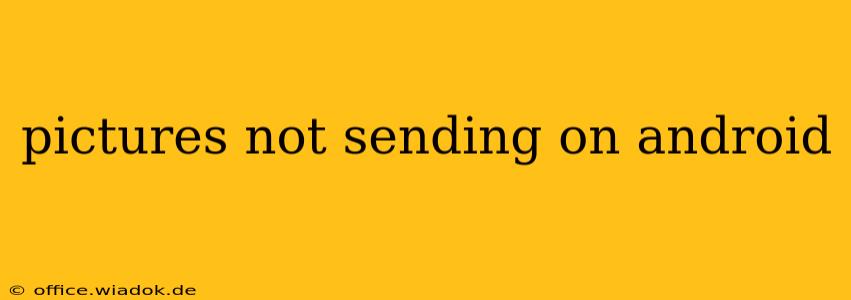Are you frustrated because your pictures refuse to send from your Android device? This comprehensive guide will walk you through troubleshooting common causes and solutions, helping you get those precious photos shared again. We'll cover everything from simple fixes to more advanced solutions, ensuring you have all the information you need to resolve this annoying problem.
Common Reasons Why Pictures Won't Send on Android
Several factors can prevent your Android phone from sending pictures. Let's explore the most frequent culprits:
1. Poor or No Internet Connection
This is the most obvious reason. If you don't have a stable Wi-Fi or mobile data connection, sending pictures will be impossible.
- Solution: Check your internet connection. Try turning mobile data on/off or restarting your Wi-Fi router. Run a speed test to confirm you have sufficient bandwidth.
2. Insufficient Storage Space
Your phone might not have enough space to process and send the picture.
- Solution: Check your phone's storage. Delete unnecessary files, apps, or photos to free up space. You can also use cloud storage services to store photos and videos.
3. Incorrect MMS Settings
Multimedia Messaging Service (MMS) allows sending pictures and videos via text message. Incorrect settings can prevent sending.
- Solution: Access your phone's settings and check your MMS settings. Ensure your APN (Access Point Name) settings are correct. Contact your carrier for assistance if you're unsure about the correct settings.
4. Outdated Messaging App
An outdated messaging app may lack compatibility with current sending protocols.
- Solution: Check for updates to your default messaging app in the Google Play Store. Consider switching to a different messaging app like Google Messages or Textra if updates don't resolve the issue.
5. Corrupted Picture Files
Damaged picture files can be problematic and prevent sending.
- Solution: Try sending a different picture. If the new picture sends successfully, the original file may be corrupted. Try recovering it from the cloud or a backup if possible.
6. Network Issues (Carrier Problems)
Problems with your mobile carrier's network can occasionally interfere with sending multimedia messages.
- Solution: Check your carrier's network status page for outages or planned maintenance. Contact your carrier's customer support for assistance if needed.
7. App Permissions
Your messaging app might lack the necessary permissions to access your photos.
- Solution: Go to your phone's settings, find the messaging app, and check its permissions. Ensure it has access to your storage and photos.
8. Background App Restrictions
Some Android phones aggressively manage background processes, potentially limiting your messaging app's functionality.
- Solution: Check your battery optimization settings and ensure your messaging app is excluded from battery restrictions.
Advanced Troubleshooting Steps
If the above solutions don't work, consider these advanced steps:
- Restart your phone: A simple restart often fixes temporary software glitches.
- Clear cache and data for your messaging app: This can resolve issues caused by corrupted app data. Remember, this will delete your message history, so consider backing up important messages before doing this.
- Factory reset (last resort): This should only be done if all other options fail and you've backed up your data. A factory reset wipes your phone clean and reinstalls the operating system.
Preventing Future Issues
To avoid future picture-sending problems, regularly:
- Update your messaging app and Android OS: Updates often include bug fixes and performance improvements.
- Maintain sufficient storage space: Regularly delete unnecessary files and photos.
- Check your network connection: Ensure a stable internet connection before sending pictures.
By following these troubleshooting steps, you should be able to identify and resolve the cause of your picture-sending problems on your Android device. Remember to start with the simpler solutions and progress to more advanced steps only if necessary. If you're still experiencing issues after trying these steps, consider contacting your mobile carrier or Android device manufacturer for further assistance.