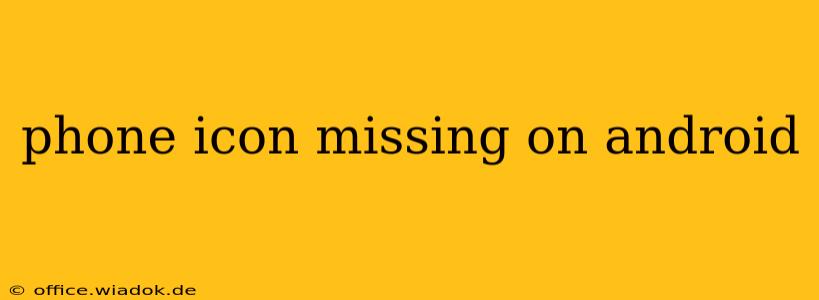Is your phone icon missing on your Android device? This frustrating issue can leave you unable to make or receive calls, significantly impacting your communication. Don't panic! This comprehensive guide will walk you through troubleshooting steps and potential solutions to get that crucial icon back on your screen.
Identifying the Problem: Where's the Icon?
Before diving into solutions, let's pinpoint the exact nature of the problem. Is the phone icon missing from:
- Your home screen? This is the most common issue, often resulting from accidental removal or app updates.
- Your app drawer? If it's gone from the app drawer, the phone app itself might be malfunctioning or hidden.
- Completely gone from your system? This is a more serious issue, potentially indicating a deeper system problem.
Determining the location of the missing icon helps narrow down the troubleshooting steps.
Troubleshooting Steps: Getting Your Phone Icon Back
Here's a step-by-step guide to resolving the missing phone icon issue:
1. Restart Your Device: The Simple Fix
Often, a simple device restart can resolve minor software glitches. Power off your phone completely, wait a few seconds, and then power it back on. Check if the phone icon has reappeared.
2. Check Your Home Screen Settings: Widgets and Layouts
- Widget Issues: If the icon was a widget, it might have been accidentally removed or misplaced. Check your home screen widget settings to see if you can restore it. Different Android versions have slightly different ways to manage widgets; refer to your phone's manual if needed.
- Home Screen Layout Changes: Recent changes to your home screen layout, including using a third-party launcher, could have inadvertently hidden the icon. Try reverting to the default launcher or adjusting your home screen settings.
3. Locate the Phone App in the App Drawer: It Might Be Hidden
Scroll through your app drawer thoroughly. Sometimes, apps can become hidden or misplaced. If you find the phone app, you can either drag it to your home screen or create a shortcut. If you can't find it, proceed to the next step.
4. Check for App Updates and System Updates: Keeping Things Current
Out-of-date apps or operating systems can cause conflicts and malfunctions. Ensure that your phone's operating system and the phone app itself are updated to their latest versions. Check for updates in your phone's settings.
5. Clear Cache and Data of the Phone App: A Software Refresh
Clearing the cache and data of your phone app can resolve software conflicts without deleting your call history or contacts. This is a more advanced step, so back up your important data if you're concerned. To clear the cache and data:
- Go to your phone's Settings.
- Find Apps or Applications.
- Locate the Phone app.
- Tap on Storage.
- Tap on Clear Cache and then Clear Data.
Caution: Clearing data will delete any customizations you've made to the phone app.
6. Safe Mode: Is a Third-Party App the Culprit?
Booting your phone into Safe Mode temporarily disables third-party apps. If the phone icon reappears in Safe Mode, it suggests a conflict with a recently installed app. Try uninstalling recently added apps one by one to pinpoint the offender. Consult your phone's manual for instructions on entering Safe Mode.
7. Factory Reset (Last Resort): A Clean Slate
A factory reset is a drastic measure that should only be taken if all other attempts fail. This will erase all data on your phone, so back up everything important beforehand! This step should only be taken after consulting your device's manual or contacting your phone's manufacturer.
Prevention: Avoid Future Icon Disasters
- Avoid Accidental Removal: Be cautious when customizing your home screen to prevent accidentally removing essential icons.
- Regular Updates: Keep your operating system and apps up-to-date to prevent software conflicts.
- Careful App Installation: Only install apps from reputable sources to minimize the risk of malicious software.
By following these steps, you should be able to regain access to your phone icon and resume making and receiving calls. If the problem persists after trying all these solutions, contact your phone's manufacturer or a qualified technician for further assistance.