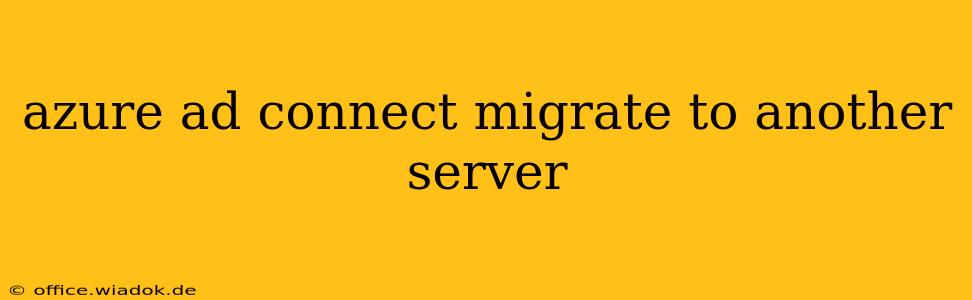Migrating Azure AD Connect to a new server is a crucial task for maintaining the health and security of your hybrid identity infrastructure. This process requires careful planning and execution to avoid disruptions to your organization's access to resources. This guide provides a step-by-step walkthrough, covering best practices and potential pitfalls.
Why Migrate Azure AD Connect?
Several reasons might necessitate migrating your Azure AD Connect server:
- Hardware Failure: A failing server requires immediate migration to prevent service interruptions.
- Server Upgrade: Moving to a more powerful server improves performance and scalability, especially with a growing user base.
- Security Enhancements: Migrating allows you to implement updated security measures and patches on a fresh server.
- Disaster Recovery: A secondary, fully replicated server ensures business continuity in case of primary server failure.
- Consolidation: As part of a broader server consolidation initiative within your IT infrastructure.
Pre-Migration Checklist: Essential Steps Before You Begin
Before initiating the migration, meticulously follow this checklist:
1. Assess Your Current Azure AD Connect Configuration:
- Synchronization Rules: Document all custom synchronization rules, their filters, and precedence. This is crucial for recreating the configuration on the new server.
- Health Check: Run a health check on your existing Azure AD Connect server to identify any potential issues that need addressing before migration.
- Synchronization Schedule: Note the current synchronization schedule to ensure consistent data synchronization post-migration.
- Password Synchronization/Pass-through Authentication: Record the configuration settings for any password synchronization or pass-through authentication methods.
- Filtering: Identify any filtering rules applied to synchronize only specific organizational units (OUs) or groups.
2. Prepare the New Server:
- Hardware Specifications: Ensure the new server meets the minimum system requirements for Azure AD Connect. Check Microsoft's official documentation for the latest specifications.
- Operating System: Install a supported operating system on the new server, ensuring it's properly patched and updated.
- Prerequisites: Install all necessary prerequisites, including .NET Framework and other dependencies, as specified by Microsoft for your version of Azure AD Connect.
- Network Connectivity: Confirm the new server has appropriate network connectivity to your on-premises Active Directory and Azure.
- Domain Membership: Join the new server to your on-premises Active Directory domain.
3. Back Up Your Existing Azure AD Connect Server:
- Full Server Backup: Create a complete backup of your existing Azure AD Connect server. This serves as a safety net in case of unexpected issues during migration.
- Azure AD Connect Configuration: Export your current Azure AD Connect configuration using the built-in export functionality. This allows you to easily replicate settings on the new server.
Migration Process: A Step-by-Step Guide
After completing the pre-migration checklist, proceed with the following steps:
-
Install Azure AD Connect on the New Server: Install Azure AD Connect on the new server, choosing the same configuration as your existing server (e.g., Password Hash Synchronization, Pass-through Authentication, Federation). However, do not start the synchronization process yet.
-
Import the Existing Configuration (Optional): If you exported the configuration in the previous step, you can import it into the new server. This will significantly reduce manual configuration, but carefully review the imported settings before proceeding.
-
Verify Synchronization Rules: Double-check that all synchronization rules are correctly imported or recreated. Any discrepancies could lead to synchronization errors.
-
Test Synchronization (in a Staging Environment): If possible, create a test environment to thoroughly validate synchronization before switching over to the production environment. This helps minimize disruptions.
-
Initiate Synchronization on the New Server: Begin the synchronization process on the new server. Monitor the synchronization process closely to ensure data is correctly replicated.
-
Verify Synchronization: After a successful synchronization cycle, thoroughly verify the data in Azure AD to ensure accuracy and completeness.
-
Decommission the Old Server: Once you are confident that the new server is functioning correctly, you can safely decommission the old server. Remember to securely dispose of or wipe the old server's hard drives.
Post-Migration Tasks
Following a successful migration, complete these crucial tasks:
- Monitor Synchronization: Regularly monitor the synchronization process on the new server to identify and address any potential issues proactively.
- Review Synchronization Logs: Periodically review synchronization logs for errors or warnings.
- Update Documentation: Update your internal documentation to reflect the new server's location and configuration.
Conclusion
Migrating Azure AD Connect to a new server is a critical process that demands meticulous planning and execution. By following this comprehensive guide and taking the necessary precautions, you can ensure a smooth migration, minimizing disruption to your organization's identity management services. Remember to consult Microsoft's official documentation for the latest best practices and specific instructions relevant to your Azure AD Connect version.