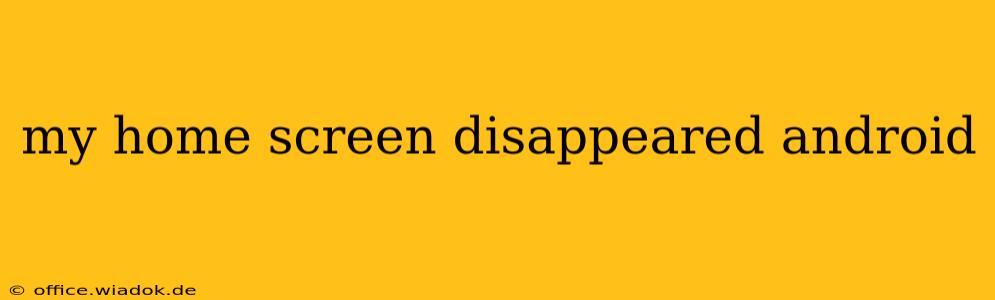Losing your Android home screen can be incredibly frustrating. One minute you're happily scrolling through apps, the next, your screen is blank or showing a different launcher entirely. This guide will walk you through troubleshooting this common Android problem, offering solutions for various causes. We'll cover everything from simple fixes to more advanced steps, ensuring you get your home screen back up and running smoothly.
Common Causes of a Disappearing Home Screen
Several factors can lead to a missing home screen on your Android device. Understanding the potential causes is the first step towards finding a solution.
1. Accidental Launcher Changes:
This is the most frequent culprit. You might have unintentionally switched launchers—perhaps while trying a new app or customizing settings. Many apps advertise themselves as "new launchers," and a simple tap can dramatically alter your phone's interface.
2. System Glitches or Bugs:
Software bugs or glitches within the Android operating system itself can sometimes interfere with the home screen's functionality. This is more common after recent updates or installations.
3. App Conflicts:
A recently installed app, especially a launcher app or a customization tool, might be conflicting with your system's default launcher, causing the home screen to disappear or malfunction.
4. Force Stop or Disabled Launcher:
Perhaps you accidentally force-stopped or disabled your default launcher in the app settings. This prevents the home screen from loading correctly.
5. Corrupted System Files:
In more severe cases, corrupted system files might be responsible. This usually requires a factory reset, but we'll explore less drastic options first.
How to Get Your Android Home Screen Back
Let's tackle the troubleshooting steps, starting with the simplest solutions and progressing to more advanced ones.
1. Restart Your Device:
The simplest solution often works. A simple restart can clear temporary glitches and often restores the home screen to its normal state.
2. Check for Recent App Installations:
If you recently installed a new app, especially a launcher or customization app, try uninstalling it. This app might be interfering with your default launcher.
3. Re-enable Your Default Launcher:
- Go to your device's Settings.
- Find Apps or Applications.
- Look for your default launcher (it might be named something like "Google," "Nova Launcher," or the name of your phone's manufacturer).
- If it's disabled, enable it.
4. Clear Cache and Data of the Launcher:
- Navigate to Settings > Apps > [Your Launcher App].
- Tap on Storage (or similar option).
- Tap Clear Cache and then Clear Data. This won't delete your settings, but it may reset some customizations. Restart your phone after this step.
5. Force Stop Conflicting Apps:
If you suspect a particular app is causing the issue, try force-stopping it:
- Go to Settings > Apps.
- Find the suspicious app.
- Tap on Force Stop.
6. Check for Android System Updates:
An outdated Android system can lead to various problems. Check for any available system updates and install them.
7. Safe Mode:
Booting your phone into safe mode temporarily disables third-party apps. If the home screen reappears in safe mode, a recently installed app is likely the culprit.
- How to enter Safe Mode (method varies by device): Look up the exact instructions for your phone model online (search "enter safe mode [your phone model]"). Generally, it involves holding down the power button during the startup process.
8. Factory Reset (Last Resort):
If all else fails, a factory reset is the most drastic step. This will erase all data on your phone, so back up your important files first! You can find the factory reset option within your device's Settings menu.
Preventing Future Home Screen Disappearances
- Be cautious when installing new launchers: Only download launchers from trusted sources like the Google Play Store.
- Read app permissions carefully: Pay close attention to the permissions requested by any app before installation.
- Regularly back up your data: This safeguards your information in case you need to perform a factory reset.
By following these steps, you should be able to restore your Android home screen. Remember to start with the simpler solutions and work your way down the list. If you're still facing issues, consult your phone's manufacturer's support documentation or contact customer service.