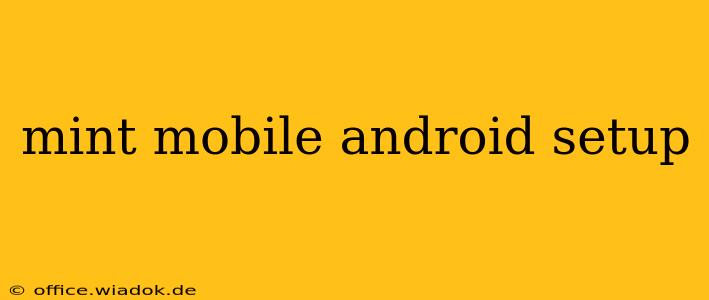Setting up your new Mint Mobile SIM card on your Android phone might seem daunting, but it's a straightforward process. This guide will walk you through each step, ensuring a smooth transition to your new mobile provider. We'll cover everything from activating your SIM to troubleshooting common issues, empowering you to enjoy seamless connectivity.
Before You Begin: What You'll Need
Before starting the Mint Mobile Android setup, gather these essentials:
- Your Mint Mobile SIM card: Make sure it's the correct size for your Android device. Mint Mobile offers various sizes (Nano, Micro, and Standard), so double-check compatibility.
- Your Android phone: Ensure it's unlocked and compatible with Mint Mobile's network (T-Mobile). Most modern Android phones are compatible, but it's always wise to verify beforehand.
- Your Mint Mobile account information: You'll need your phone number and the activation code provided during your purchase.
- A stable Wi-Fi connection: This makes the activation process smoother and avoids unexpected data charges.
Step-by-Step Setup Instructions
Follow these steps to successfully activate your Mint Mobile SIM card on your Android device:
1. Power Off Your Phone
Begin by powering off your Android phone completely. This ensures a clean installation and minimizes potential conflicts.
2. Insert the SIM Card
Carefully remove the SIM tray from your phone (usually located on the side). Insert the Mint Mobile SIM card into the designated slot, ensuring it's correctly oriented. Refer to your phone's manual if you're unsure about the SIM tray location or orientation.
3. Power On Your Phone
Turn your Android phone back on. Once it boots up, you should see a signal indicating your phone is searching for a network.
4. Activate Your SIM Card
You have two primary activation methods:
- Online Activation: Visit the Mint Mobile website and follow the online activation instructions. You'll usually need to enter your phone number and the activation code from your Mint Mobile account.
- Automatic Activation: In some cases, your phone will automatically detect the Mint Mobile SIM card and prompt you to activate it through a series of on-screen instructions. Follow these instructions carefully.
5. Configure APN Settings (If Necessary)
While Mint Mobile usually automatically configures the Access Point Name (APN) settings, you might need to do it manually in some cases. If you experience connectivity issues, search your phone's settings for "Mobile Networks" or "Access Point Names" and ensure the APN settings are correct. The typical APN for Mint Mobile is tmo.mmsc.
6. Test Your Connection
Once the activation is complete, make a test call, send a text message, or browse the internet to confirm that your phone is connected to the Mint Mobile network and functioning correctly.
Troubleshooting Common Issues
- No Signal: Ensure your phone is in an area with good T-Mobile coverage. Check for network outages on the Mint Mobile website or contact their customer support. Verify the SIM card is correctly inserted.
- Activation Issues: If you encounter problems activating your SIM card online, contact Mint Mobile customer support for assistance. They can help troubleshoot activation issues and provide further instructions.
- Data Not Working: Double-check your data plan and ensure you have sufficient data allowance. Also, verify that mobile data is enabled in your phone's settings.
Conclusion
Setting up your Mint Mobile SIM card on your Android phone is a relatively simple process. By following these steps and troubleshooting common issues, you can quickly and easily enjoy the benefits of Mint Mobile's affordable wireless service. Remember to consult your phone's manual and the Mint Mobile website for the most up-to-date information and support. Happy connecting!