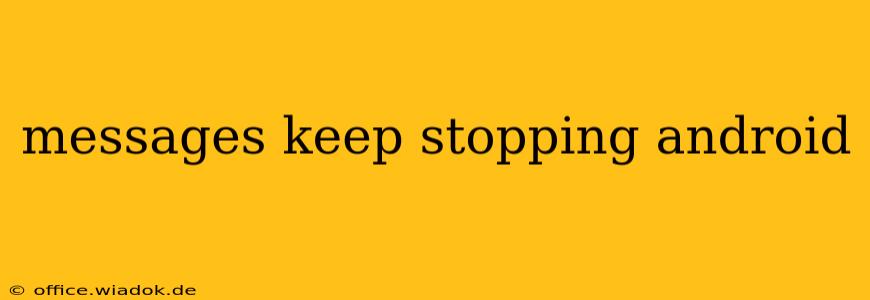Are you frustrated with your Android messages constantly crashing? This annoying problem can disrupt communication, leaving you feeling disconnected. This comprehensive guide will delve into the common causes behind the "Messages keeps stopping" error on Android and provide you with effective troubleshooting solutions. We'll explore everything from simple fixes to more advanced steps, ensuring you get back to seamless messaging.
Common Causes of the "Messages keeps stopping" Error
Before diving into solutions, let's understand why this frustrating error occurs. Several factors can contribute to your Android messaging app crashing:
-
Software Glitches: Bugs within the messaging app itself or the Android operating system are frequent culprits. These glitches can interfere with the app's functionality, leading to unexpected crashes.
-
Insufficient Storage Space: If your phone's internal storage is full or nearing capacity, it can impact app performance, including your messaging app. The lack of available space prevents the app from operating smoothly, resulting in crashes.
-
Corrupted App Data: Over time, the data associated with your messaging app can become corrupted. This corrupted data prevents the app from loading or functioning correctly.
-
Outdated App Version: Using an outdated messaging app can lead to compatibility issues and instability. Developers regularly release updates that fix bugs and improve performance.
-
Conflicting Apps: Sometimes, other apps on your phone can interfere with the messaging app, causing conflicts that trigger crashes.
-
Hardware Issues (Rare): In rare cases, underlying hardware problems can contribute to app instability. However, this is less common than software-related issues.
Troubleshooting Steps: Solving the "Messages keeps stopping" Problem
Let's tackle those frustrating message crashes with these step-by-step solutions:
1. Restart Your Phone: The Simple Fix
Often, the simplest solution is the most effective. Restarting your Android device can resolve temporary software glitches that may be causing the messaging app to crash.
2. Check Your Storage Space
Navigate to your phone's settings and check your available storage. If your storage is low, delete unnecessary apps, files, or photos to free up space. A sufficient amount of free storage is crucial for optimal app performance.
3. Clear the Messaging App's Cache and Data
Clearing the cache and data for your messaging app can resolve issues caused by corrupted data. This process deletes temporary files and resets the app's preferences without deleting your messages (usually).
- Find the App: Go to your phone's Settings > Apps > [Your Messaging App].
- Clear Cache: Tap "Storage" and then "Clear Cache."
- Clear Data (Use with Caution): Tap "Clear Data." This will reset your app's settings, potentially removing customizations, but usually preserves your messages.
4. Update Your Messaging App
Ensure your messaging app is up to date. Check your app store (Google Play Store) for updates and install any available updates. Updating often fixes bugs and improves stability.
5. Uninstall and Reinstall the Messaging App
If clearing the cache and data doesn't work, try uninstalling and reinstalling the messaging app. This will remove any corrupted files and install a fresh copy of the application. Remember to back up any important messages before doing this, although it's unlikely you'll lose them.
6. Check for Conflicting Apps
Identify recently installed apps that might be conflicting with your messaging app. Try temporarily disabling or uninstalling these apps to see if it resolves the issue.
7. Check for System Updates
Ensure your Android operating system is updated to the latest version. System updates often include bug fixes and performance improvements that can resolve the "Messages keeps stopping" error.
8. Factory Reset (Last Resort)
If none of the above steps work, a factory reset is a last resort. This will erase all data from your phone, so back up your important data before proceeding. This should only be considered if you've exhausted all other options.
Preventing Future "Messages Keeps Stopping" Issues
- Regularly Update Apps: Keep your messaging app and Android OS updated to benefit from bug fixes and performance improvements.
- Manage Storage: Monitor your phone's storage space and regularly delete unnecessary files and apps.
- Avoid Overloading Your Phone: Too many apps running simultaneously can strain resources and cause crashes.
By following these troubleshooting steps, you should be able to resolve the "Messages keeps stopping" error on your Android device and enjoy uninterrupted messaging. Remember to back up your important data before attempting more drastic solutions. If the problem persists after trying these steps, consider contacting your phone's manufacturer or your mobile carrier for further assistance.