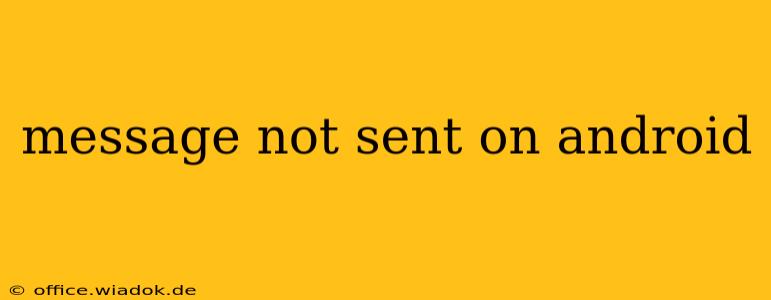Sending a text message is a fundamental function of a smartphone, so encountering the dreaded "message not sent" error on your Android device can be incredibly frustrating. This comprehensive guide explores the common causes behind this issue and provides practical troubleshooting steps to get your messages back on track. We'll delve into both simple fixes and more advanced solutions, ensuring you have a clear path to resolving this problem.
Common Causes of "Message Not Sent" Errors on Android
Several factors can contribute to a failed message delivery on your Android phone. Understanding these potential culprits is the first step towards finding a solution.
1. Network Connectivity Issues:
- Weak or No Signal: The most frequent cause is a poor cellular connection. A weak signal or complete absence of service prevents your message from being sent. Check your signal strength indicator in the notification bar.
- Network Congestion: High network traffic in your area can temporarily disrupt service, causing delays or failed message deliveries.
- Data Issues: Even though SMS uses a different network than data, problems with your mobile data connection can sometimes indirectly affect SMS functionality.
2. Message Center Number Problems:
The Message Center Number (MCN) is a crucial setting that directs your messages to your carrier's network. An incorrect or outdated MCN will prevent successful message delivery.
3. SIM Card Issues:
- SIM Card Malfunction: A faulty or damaged SIM card can hinder communication, leading to failed messages.
- Incorrectly Installed SIM Card: Ensure your SIM card is correctly inserted into the designated slot.
4. Android OS and App Glitches:
- Software Bugs: Bugs within the Android operating system or your messaging app can interfere with message sending functionality.
- App Cache and Data: Accumulated cache and data within the messaging app can sometimes cause conflicts.
5. Phone Storage:
A full phone storage can impact various aspects of your phone, including messaging. Limited storage space may prevent new messages from being sent.
Troubleshooting Steps:
Let's move onto practical steps you can take to resolve the "message not sent" issue.
1. Check Network Connectivity:
- Restart your phone: A simple restart often resolves temporary glitches affecting network connectivity.
- Check signal strength: Ensure you have a strong cellular signal. Move to a location with better reception if necessary.
- Check network status: Contact your carrier to check for any network outages or maintenance in your area.
2. Verify Message Center Number:
While less common in modern Android phones, an incorrect Message Center Number can still cause problems. (Note: Finding and changing this setting varies depending on your phone model and Android version. Consulting your phone's manual or searching online for instructions specific to your device is advisable.)
3. Examine SIM Card:
- Remove and Reinsert: Safely remove and reinsert your SIM card. Ensure it's properly seated.
- Try a different SIM card (if possible): If you have a spare SIM card, try inserting it to rule out a SIM card issue.
4. Clear Messaging App Cache and Data:
Navigate to your phone's settings, find the messaging app, and clear its cache and data. This can resolve software glitches related to the app. (Caution: This will delete your message history, so back it up if possible before proceeding).
5. Update Your Messaging App and Android OS:
Ensure your messaging app and Android OS are updated to their latest versions. Updates often include bug fixes that can address sending issues.
6. Check Phone Storage:
Delete unnecessary files and apps to free up storage space if your phone is low on memory.
7. Contact Your Carrier:
If none of the above steps work, contact your mobile carrier's technical support. They can diagnose network-related problems or account-specific issues.
8. Factory Reset (Last Resort):
As a last resort, consider performing a factory reset on your phone. Remember to back up your data beforehand! This should only be attempted after exhausting all other options, as it will erase all data on your device.
By systematically working through these troubleshooting steps, you should be able to identify and resolve the cause of the "message not sent" error on your Android device. Remember to be patient and persistent; the solution might be simpler than you expect.