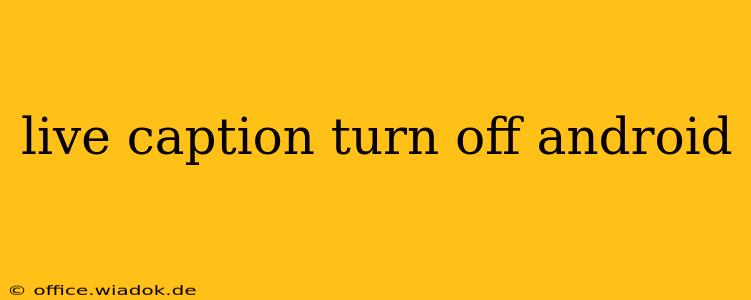Live Caption is a handy accessibility feature on Android that automatically transcribes audio playing on your device in real-time. While incredibly useful for many, it can sometimes be distracting or unnecessary. This guide provides a clear, step-by-step process for disabling Live Caption on your Android device, regardless of your phone's manufacturer or Android version.
Understanding Live Caption on Android
Before we dive into how to turn it off, let's quickly recap what Live Caption is and why you might want to disable it. Live Caption works across various apps and system sounds, generating subtitles for videos, podcasts, voice notes, and even phone calls (depending on your device and app settings). Reasons for disabling it might include:
- Battery Drain: Live Caption uses processing power, leading to slightly increased battery consumption.
- Screen Clutter: The captions can cover a significant portion of the screen, especially on smaller devices.
- Unnecessary Feature: If you don't need real-time transcriptions, it's simply extra functionality you might want to disable.
- Accuracy Issues: While generally accurate, Live Caption can sometimes misinterpret audio, leading to inaccurate captions.
Turning Off Live Caption: A Step-by-Step Guide
The process of disabling Live Caption is relatively straightforward and consistent across most Android versions. Follow these simple steps:
-
Access Settings: Locate and tap the "Settings" app icon on your home screen or app drawer. It usually looks like a gear or cogwheel.
-
Navigate to Accessibility: Within the Settings menu, scroll down and find the "Accessibility" option. The exact wording might vary slightly depending on your Android version and phone manufacturer (e.g., "Accessibility," "Accessibility services," or similar). Tap on it.
-
Locate Live Caption: In the Accessibility menu, look for "Live Caption." Again, the exact name might vary slightly (e.g., "Live Caption" or "Caption"). Tap on it.
-
Toggle the Switch: You'll find a toggle switch next to the Live Caption option. Simply toggle the switch to the "OFF" position. The switch will usually be blue or green when on and gray when off.
-
Confirmation: Live Caption is now disabled. You should no longer see captions automatically generated for audio playing on your device.
Troubleshooting: Live Caption Still Active?
If you've followed the steps above and Live Caption is still active, try these troubleshooting tips:
- Restart your device: A simple restart can often resolve minor software glitches.
- Check for updates: Ensure your Android operating system and any related accessibility apps are updated to the latest versions.
- Clear cache and data (Advanced Users): For more advanced users, clearing the cache and data of the settings app or accessibility services might help. Caution: This should only be done if you're comfortable with potentially losing some settings.
Conclusion
Disabling Live Caption on your Android phone is a simple process that can improve battery life, reduce screen clutter, and resolve any accuracy issues. By following these straightforward steps, you can regain control over your Android device's accessibility features and customize it to your needs. If you experience any issues, consult your phone's user manual or contact your device manufacturer's support.