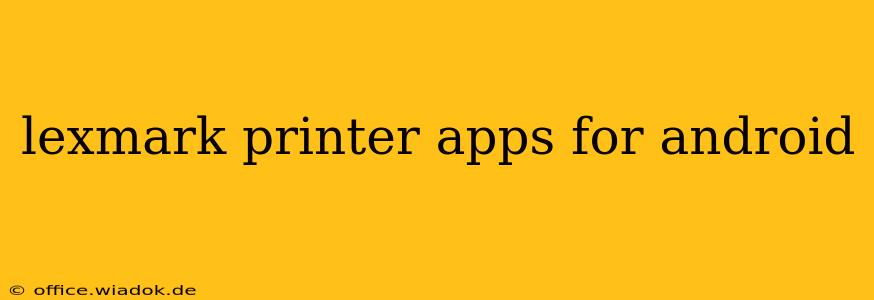Finding the right app to manage your Lexmark printer from your Android device can be tricky, given the variety of models and the evolution of Lexmark's software offerings. This guide will walk you through the available options, helping you choose the best Lexmark printer app for your specific needs. We'll explore functionalities, compatibility, and troubleshooting tips to ensure a seamless printing experience.
Understanding Lexmark's Mobile Printing Ecosystem
Lexmark doesn't offer one single, universal app for all its printers. Instead, the printing experience is often integrated into broader mobile printing solutions or relies on specific functionalities within individual printer drivers. This approach means you might need to explore different avenues depending on your printer model and desired features.
Key Features to Look For in a Lexmark Android App
Before diving into the specifics, let's outline the essential features you should seek in a mobile printing app for your Lexmark printer:
- Easy Setup and Connection: The app should make connecting your Android device to your Lexmark printer a straightforward process, ideally using Wi-Fi or Bluetooth.
- Intuitive Interface: A user-friendly interface is critical for a positive user experience. The app should be easy to navigate, even for those unfamiliar with mobile printing.
- Print Preview: The ability to preview your document before printing is essential to avoid wasting paper and ink.
- Print Management: Features like setting print quality, choosing the number of copies, and selecting a specific paper tray significantly enhance the printing experience.
- Mobile Print Support: The app should support various file types, including PDFs, images, and documents from cloud services like Google Drive or Dropbox.
- Troubleshooting and Support: Access to troubleshooting resources or direct support from Lexmark within the app is invaluable.
Finding the Right App: A Step-by-Step Approach
-
Identify Your Lexmark Printer Model: This is the crucial first step. The specific functionalities available to you depend heavily on your printer model. Locate the model number on a sticker usually found on the back or side of your printer.
-
Check the Lexmark Website: Visit the official Lexmark website and search for your printer model. Look for the "Support" or "Downloads" section. Lexmark typically provides information about compatible apps or mobile printing solutions for each printer model here.
-
Explore Google Play Store: Search the Google Play Store for "Lexmark printer" or "[Your Printer Model] mobile print." You may find official Lexmark apps or third-party solutions that support your printer. Carefully read reviews to gauge user experience.
-
Consider Third-Party Printing Apps: Several third-party apps, such as Mopria Print Service, offer broad compatibility with various printer brands, including many Lexmark models. These can be a viable alternative if Lexmark doesn't provide a dedicated app for your specific printer.
-
Use the Printer's Built-in Wi-Fi Direct or AirPrint (if applicable): Some Lexmark printers offer Wi-Fi Direct or AirPrint functionality. These features often bypass the need for a dedicated app, allowing you to print directly from your Android device using the built-in printing options within your documents' applications.
Troubleshooting Common Issues
- Connection Problems: Ensure your printer and Android device are connected to the same Wi-Fi network. Restart both devices if necessary. Check your printer's network settings and confirm that it's properly configured.
- Printing Errors: Consult your printer's user manual or the Lexmark website for troubleshooting guides related to specific error messages.
- App-Specific Issues: Refer to the app's help section or contact the app developer for support.
Conclusion
Finding the ideal Lexmark printer app for Android requires a tailored approach, prioritizing your printer model and desired functionality. Following the steps outlined above, and exploring both Lexmark's official resources and third-party solutions, will help you optimize your mobile printing experience. Remember to always check for updates to ensure you have the latest features and bug fixes.