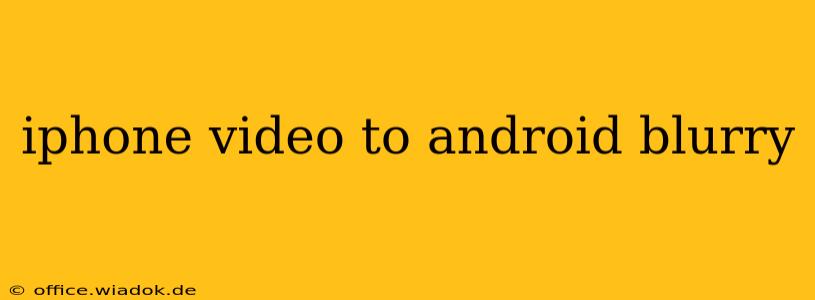Transferring videos from an iPhone to an Android device can sometimes result in a frustratingly blurry outcome. This isn't necessarily a problem with the video itself, but rather a compatibility issue stemming from differing video codecs and compression methods used by Apple and Android devices. This comprehensive guide delves into the root causes of this blurry video problem and offers practical solutions to restore your videos to their original crispness.
Understanding the Root Causes of Blurry Videos
The primary reason iPhone videos appear blurry on Android is the discrepancy in video codec support. iPhones typically use the H.264 codec (also known as AVC), while Android devices support a broader range of codecs, including H.264, H.265 (HEVC), and VP9. While both platforms support H.264, subtle differences in implementation and the presence of additional metadata can cause compatibility issues.
Another factor contributing to blurry videos is compression. To save space, videos are compressed, and different compression algorithms can impact video quality. A video compressed optimally for iPhone's hardware might appear suboptimal on an Android device.
Finally, transfer methods can also impact video quality. Transferring videos via email or less efficient methods can lead to compression artifacts that diminish clarity.
Troubleshooting Blurry iPhone Videos on Android
Here's a breakdown of effective solutions to fix blurry videos transferred from iPhone to Android:
1. Using a High-Quality Transfer Method:
-
Direct Cable Transfer (Recommended): Connecting your iPhone and Android device directly using a suitable adapter (like a USB-C to Lightning adapter) often yields the best results. This method minimizes compression and avoids potential data loss during transmission. However, ensure both devices are compatible and that you use reliable software to facilitate the transfer.
-
Cloud Services (with caution): Using cloud services like Google Drive, Dropbox, or iCloud can be convenient, but be aware of potential compression. Opt for the highest quality settings available within the cloud service to minimize quality loss. Note that uploading and downloading large videos can consume significant data and time.
-
Avoid Email and Messaging Apps: Emailing or sending videos through messaging apps is generally discouraged, as these services often significantly compress videos to reduce file size, leading to noticeable blurriness.
2. Video Conversion:
If direct transfer doesn't solve the blurriness, consider video conversion. Several apps and software programs can convert iPhone videos to formats more compatible with Android devices. These tools often allow you to adjust resolution and bitrate for optimal quality. Look for applications that support a variety of codecs, including H.265 (HEVC), which offers better compression than H.264 while maintaining high quality.
3. Checking Video Player Compatibility:
The video player on your Android device plays a crucial role. Some players are better optimized for handling different video codecs and formats than others. Try using a different video player app to see if that improves the video quality. Popular options include VLC, MX Player, and others.
4. Addressing Resolution and Bitrate:
While many iPhone videos are shot at high resolutions, the transfer or codec issues can degrade the apparent resolution. If you're proficient with video editing software, consider slightly reducing the resolution of your video files. This might help if your Android device struggles to process the original resolution efficiently. Similarly, adjusting the bitrate can influence video quality. A higher bitrate results in better video quality, but also a larger file size.
Preventing Future Blurry Videos
To avoid future frustrations, consider these preventative measures:
-
Shooting Videos in a Compatible Format: While not always feasible, if you anticipate transferring videos frequently, shooting videos in a format commonly supported by both iOS and Android could improve compatibility.
-
Regularly Backing Up Videos: Keep your videos backed up to a computer or cloud service. This creates a safety net and minimizes the impact of any potential data loss during transfers.
By following these steps, you can successfully transfer your iPhone videos to your Android device without sacrificing quality. Remember that optimizing your transfer method, potentially converting videos, and selecting the right video player are key to maintaining the sharpness and detail of your precious memories.