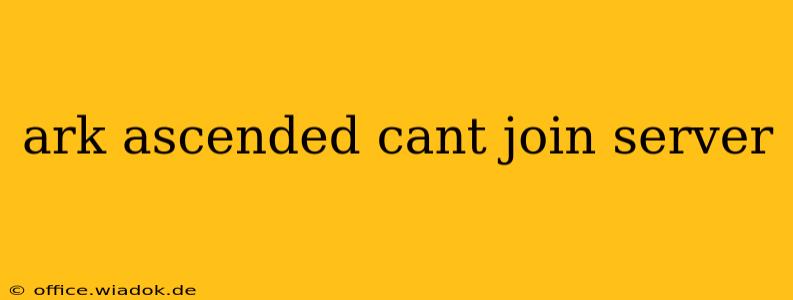Frustrated because you can't join your Ark Ascended server? You're not alone. Many players experience connection problems, preventing them from enjoying the thrilling dinosaur-filled world. This comprehensive guide will walk you through troubleshooting common issues and getting you back into the game.
Common Reasons Why You Can't Join an Ark Ascended Server
Several factors can prevent you from joining an Ark Ascended server. Let's break down the most frequent culprits:
1. Server Issues: The Problem Isn't You
Sometimes, the problem isn't on your end. The server you're trying to connect to might be:
- Offline: Check the server's status. Is it currently running? Many servers have status pages or communities where players report outages.
- Full: If the server is at its maximum player capacity, you won't be able to join until a slot opens up. Try again later.
- Experiencing Technical Difficulties: The server administrator might be working on resolving technical issues. Patience is key here.
2. Network Connectivity Problems: Your Internet Connection
Your internet connection is crucial for online gaming. Poor connectivity can manifest in various ways:
- High Ping/Lag: High ping (latency) indicates slow connection speeds. This can prevent you from joining or cause frequent disconnections. Try running a speed test to check your internet performance.
- Firewall/Antivirus Interference: Your firewall or antivirus software might be blocking Ark Ascended's connection. Temporarily disabling them (proceed with caution!) can help determine if this is the issue. If it is, you might need to configure your firewall or antivirus to allow Ark Ascended through.
- NAT Type: Your Network Address Translation (NAT) type can affect your ability to connect to online games. A strict NAT type often leads to connection problems. Consult your router's documentation for how to improve your NAT type. This usually involves port forwarding.
- DNS Issues: Your Domain Name System (DNS) settings can sometimes interfere with online connectivity. Try switching to a public DNS server like Google Public DNS (8.8.8.8 and 8.8.4.4) or Cloudflare DNS (1.1.1.1 and 1.0.0.1).
3. Game-Specific Problems: Ark Ascended Client Issues
Problems with the Ark Ascended client itself can also block your access:
- Outdated Game Files: Ensure your game is fully updated. Check for updates through Steam (or your preferred platform).
- Corrupted Game Files: Corrupted game files can prevent the game from launching or connecting to servers. Verify the integrity of your game files through Steam (or your platform's equivalent). This will scan and repair any damaged files.
- Mods: If you're using mods, they might be conflicting or incompatible with the server you're trying to join. Try disabling mods temporarily to see if that resolves the issue.
Troubleshooting Steps: A Step-by-Step Guide
Here’s a systematic approach to solve your Ark Ascended connection problems:
- Restart Your Computer and Router: A simple reboot often solves temporary network glitches.
- Check Server Status: Make sure the server is online and not full.
- Run a Speed Test: Assess your internet connection speed.
- Check Firewall/Antivirus Settings: Temporarily disable them (carefully!) to rule out interference.
- Update Game Files: Ensure Ark Ascended is up to date.
- Verify Game Files: Check for and repair corrupted files.
- Try a Different Server: Test your connection with a different Ark Ascended server to isolate the problem.
- Adjust In-Game Settings: Experiment with different graphics settings to reduce strain on your system.
- Check Your NAT Type and Port Forward: This is a more advanced step, but often crucial for resolving connection issues. Consult your router's documentation for instructions.
- Contact Server Admin: If you've tried all the above steps and still can't connect, contact the server administrator for assistance.
By systematically following these troubleshooting steps, you’ll significantly increase your chances of successfully joining your Ark Ascended server and embarking on your dinosaur adventures. Remember to check for updates regularly and maintain a stable internet connection for the smoothest gaming experience.