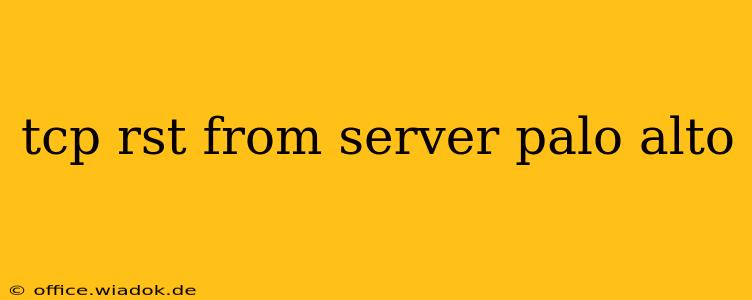A TCP RST (Reset) packet originating from your Palo Alto Networks firewall can be a significant source of frustration, often disrupting network connections and causing application failures. This comprehensive guide will delve into the reasons behind these RST packets, explore common troubleshooting steps, and provide strategies for preventing future occurrences.
Understanding TCP RST Packets
Before we dive into Palo Alto-specific scenarios, let's establish a fundamental understanding of TCP RST packets. In the TCP/IP model, a RST packet signals an abrupt termination of a connection. Unlike a graceful TCP close, which involves a sequence of FIN and ACK packets, a RST packet immediately cuts off communication. This can manifest as dropped connections, application errors, or intermittent network outages.
Receiving a RST from a server, especially a security appliance like a Palo Alto firewall, often indicates a problem with either the firewall's configuration or the network traffic itself. The firewall might be actively blocking or resetting connections due to security policies, traffic shaping, or other operational reasons.
Common Causes of TCP RST Packets from Palo Alto Firewalls
Several factors can trigger a Palo Alto firewall to send TCP RST packets. Let's examine the most prevalent:
1. Security Policies and Application Control:
- Incorrectly configured security rules: A poorly defined security policy might unintentionally block or reset legitimate connections. Overly restrictive rules, missing allow rules, or conflicting policy orders can all lead to RST packets. Review your security policies meticulously, ensuring they accurately reflect your network requirements. Pay close attention to any implicit deny rules.
- Application Control misconfigurations: If you're leveraging Application Control, incorrect application identification or overly aggressive filtering can result in connections being reset. Ensure your application signatures are up-to-date and your identification profiles are properly configured.
2. Firewall Resource Exhaustion:
- High CPU or memory utilization: If your Palo Alto firewall is overloaded, it might drop connections to conserve resources, sending RST packets as a consequence. Monitor your firewall's resource usage closely. Consider upgrading hardware or optimizing your configuration to alleviate resource constraints.
- Connection tracking limitations: The firewall maintains a connection tracking table. If this table becomes full, new connections might be dropped, resulting in RST packets. Review your firewall's connection tracking limits and adjust them if necessary.
3. Network Issues:
- Incorrect network configuration: Misconfigured IP addresses, subnet masks, or default gateways can lead to unexpected connection issues and RST packets. Verify the accuracy of your network configuration on both the firewall and the client devices.
- Firewall interface issues: Problems with the firewall's physical or virtual interfaces, such as link failures or incorrect configurations, can cause connectivity problems and generate RST packets. Check the status of all interfaces on your Palo Alto firewall.
4. DoS/DDoS Mitigation:
- Intrusion Prevention System (IPS) actions: The firewall's IPS might actively reset connections deemed malicious. Review your IPS logs for any alerts that correlate with the RST packets. Ensure that your IPS signatures are up-to-date and that you're not experiencing a false-positive situation.
Troubleshooting Steps
When troubleshooting TCP RST packets from your Palo Alto firewall, follow these steps:
-
Check the Palo Alto Firewall Logs: Examine the firewall's logs for detailed information about the RST packets. Look for error messages, security events, or connection tracking entries that might provide clues.
-
Analyze Network Traffic: Use a packet capture tool (like tcpdump or Wireshark) to capture and analyze the network traffic involved. This will allow you to visualize the RST packets and the events leading up to them.
-
Review Security Policies: Carefully review your security policies for any potential conflicts or misconfigurations that might be causing the problem. Start by temporarily disabling less crucial policies to isolate the root cause.
-
Monitor Firewall Resources: Monitor the CPU, memory, and connection tracking table usage of your Palo Alto firewall. Address any resource exhaustion issues promptly.
-
Verify Network Configuration: Double-check the network configuration on both the firewall and client devices. Ensure that IP addresses, subnet masks, and default gateways are correctly configured.
-
Update Firmware and Signatures: Ensure your Palo Alto firewall firmware and security signatures are up-to-date to benefit from the latest bug fixes and security enhancements.
Preventing Future RST Issues
Proactive measures can greatly reduce the likelihood of encountering future TCP RST issues:
- Regularly review and optimize security policies: Periodically review and simplify your security policies to ensure they remain efficient and effective.
- Monitor firewall resource utilization: Regularly monitor the firewall's resource usage to identify potential bottlenecks before they lead to connection drops.
- Implement proper network segmentation: Segmenting your network can help isolate problems and prevent widespread disruptions.
- Stay updated with firmware and signatures: Keeping your firewall's software and security signatures updated is crucial for maintaining optimal performance and security.
By understanding the causes and employing the troubleshooting steps outlined above, you can effectively diagnose and resolve TCP RST issues originating from your Palo Alto Networks firewall, ensuring smooth and reliable network operations. Remember to consult Palo Alto Networks' official documentation for more specific and detailed information related to your firewall model and configuration.