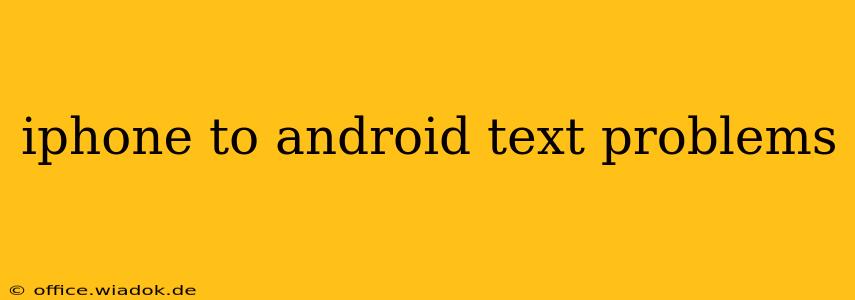Switching from iPhone to Android? While exciting, it's not uncommon to encounter text messaging issues. This guide tackles common problems and offers solutions to get your texts flowing seamlessly between your new Android device and your iPhone contacts.
Common iPhone to Android Texting Problems
Many users experience difficulties transferring text messages when switching platforms. These issues often stem from the differences between Apple's iMessage and Android's messaging apps. Here are some of the most frequently reported problems:
-
iMessage Continuity Issues: This is the most prevalent problem. iMessages are sent over Apple's servers, and if your phone number is still associated with iMessage, texts from iPhone users will be sent as iMessages, not SMS/MMS. Android devices can't directly receive iMessages. This leads to undelivered messages or only receiving a part of the conversation.
-
MMS Issues: Multimedia messages (MMS), including pictures and videos, can also be problematic. Even if you've deactivated iMessage, MMS delivery can be inconsistent between platforms, resulting in missing attachments or delays.
-
Group Chat Complications: Group chats are notoriously difficult to maintain during a switch. One person sending an iMessage can cause the entire conversation to become inaccessible to the Android user, leading to fragmented conversations.
-
Contact Syncing Problems: If contacts aren't properly synced, you might have trouble identifying senders or even sending messages to certain contacts.
Troubleshooting Steps: Reclaiming Your Text Message Sanity
Let's dive into practical solutions for each problem:
1. Deactivating iMessage: The Crucial First Step
This is the most critical step. Failure to deregister from iMessage is the root cause of most iPhone to Android texting problems. Here's how to do it:
-
On your iPhone: Go to Settings > Messages and toggle off iMessage. You may also need to sign out of iCloud on your iPhone.
-
Verification: You might receive a text message from Apple verifying the deactivation. This confirms iMessage is no longer active.
2. Waiting for the Transition: Patience is Key
Even after deactivating iMessage, it can take some time (sometimes several hours or even a day) for the change to fully propagate across Apple's servers. During this period, you might experience intermittent problems. Be patient and allow sufficient time for the change to take effect.
3. Google Messages: Your Android Texting Champion
Google Messages is the recommended default messaging app for Android. It offers robust SMS/MMS support and often handles cross-platform compatibility more effectively than other apps. Ensure this is your default messaging app.
4. Contact Sync: Ensuring Seamless Connections
Properly syncing your contacts is crucial. Check your Android device's settings to ensure your contacts are synced correctly with your Google account. Manually transferring contacts from your iPhone backup is also an option.
5. Network Settings Check: Eliminating Connectivity Issues
Occasionally, network connectivity issues can disrupt messaging. Check your mobile data or Wi-Fi connection to rule out any network-related problems.
6. Troubleshooting Persistent Problems: Additional Tips
-
Restart Your Devices: A simple restart can often resolve minor glitches.
-
Check for Updates: Make sure your messaging app and operating system are updated to the latest versions. Updates often include bug fixes and improvements.
-
Third-Party Apps: Consider using a cross-platform messaging app like WhatsApp or Telegram, which can function regardless of operating system.
Conclusion: A Smoother Transition
Switching from iPhone to Android shouldn't be a texting nightmare. By following these troubleshooting steps and understanding the nuances of iMessage and SMS/MMS, you can ensure a smoother transition and enjoy seamless communication with your contacts. Remember that patience is key; allow sufficient time for the deactivation of iMessage and the adjustment of your new Android device to take full effect.