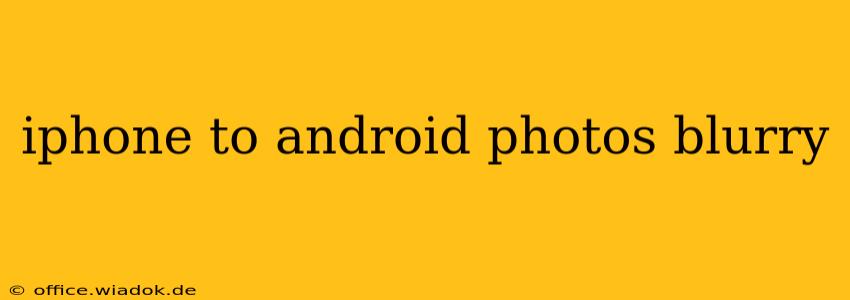Switching from iPhone to Android? Excited about your new phone, but disappointed that your transferred photos look blurry? You're not alone. Many users encounter this frustrating issue when migrating their precious memories. This comprehensive guide will delve into the reasons behind blurry photos after transferring from iPhone to Android and offer practical solutions to restore their crispness.
Common Causes of Blurry Photos After Transferring from iPhone to Android
Several factors can contribute to photos appearing blurry after transferring from an iPhone to an Android device. Understanding these causes is crucial to finding the right fix.
1. File Compression and Conversion:
During the transfer process, especially when using cloud services or file-sharing apps, photos might undergo compression. This compression reduces the file size, sometimes at the cost of image quality, leading to a loss of detail and a blurry appearance. Different platforms employ different compression algorithms, and some are more aggressive than others.
2. Image Resolution Differences:
iPhones and Android devices often utilize different image sensors and processing techniques. While an image might appear sharp on the iPhone's display, the Android screen’s resolution or color profile might not perfectly match, leading to a perceived blurriness.
3. Transfer Method Issues:
The method you choose to transfer photos significantly impacts their quality. Some methods, like emailing photos individually or using less optimized file-sharing apps, are more likely to introduce compression and blurriness than others. Using a direct cable transfer or a high-quality cloud service generally provides better results.
4. Software Glitches and Bugs:
Occasionally, software glitches within the transfer application or on either the iPhone or Android device can corrupt image metadata or cause unexpected quality degradation. This is less common but can still occur.
5. Incorrect File Format:
The format of the original image file (e.g., HEIC on iPhones) also plays a role. If your Android device doesn't natively support the original file format, it might automatically convert the image, potentially resulting in quality loss.
How to Fix Blurry Photos After Transferring from iPhone to Android
Now that we've identified the culprits, let's explore effective solutions to combat blurry photos.
1. Optimize Transfer Methods:
- Direct Cable Transfer: This often provides the highest quality transfer. Use a reliable cable and ensure both devices are properly connected.
- Cloud Services: Consider using high-quality cloud services like Google Photos or iCloud (with optimal settings to avoid aggressive compression). Be mindful of storage space limitations.
- Avoid Emailing Individual Photos: Emailing photos is generally inefficient and leads to significant compression.
2. Check Image Resolution and Settings:
- Original Resolution: When transferring photos, ensure you’re transferring the highest resolution versions available. Avoid any settings that automatically reduce image size.
- Android Display Settings: Adjust your Android device’s display settings to ensure they are optimized for image viewing.
3. Convert Image Formats:
- HEIC to JPEG: If your iPhone uses HEIC format, convert images to JPEG before transferring. This ensures compatibility and avoids automatic conversion issues on the Android side. Many online tools and apps offer free HEIC to JPEG conversion.
4. Re-transfer Photos:
Sometimes, a simple re-transfer using a different method can solve the problem. Try a different cable, cloud service, or transfer app.
5. Software Updates:
Keep both your iPhone and Android operating systems updated. Software updates often include bug fixes that can resolve transfer issues.
Preventing Blurry Photos in the Future
To avoid future blurry photo headaches, consider the following preventative measures:
- Always back up your photos: Use a robust backup system to ensure you have copies of your photos, regardless of what happens to your phone.
- Use high-quality cloud services for backups and transfers: Invest in a cloud storage plan designed for storing photos at their original resolution.
- Transfer photos regularly: Don’t wait until you’re switching phones to transfer photos. Regular transfers reduce the likelihood of losing valuable photos.
By understanding the underlying causes and applying the solutions outlined in this guide, you can significantly reduce the likelihood of your transferred photos appearing blurry. Remember, preventative measures go a long way in preserving your precious memories!