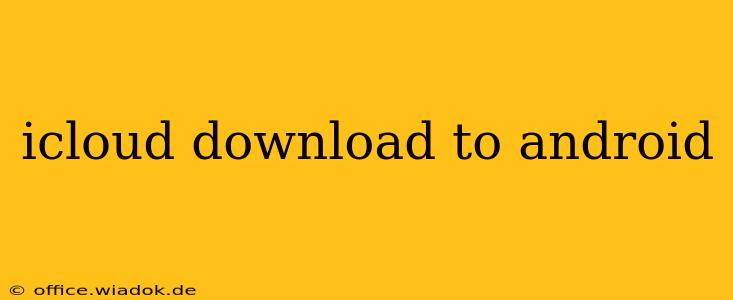Downloading files from iCloud to your Android device might seem tricky, but it's actually quite manageable with a few different methods. This guide will walk you through the most efficient and reliable ways to access your iCloud data on your Android phone or tablet. We'll explore various scenarios and offer solutions to common problems, ensuring a smooth transfer of your precious files.
Understanding the iCloud Ecosystem and Android Compatibility
iCloud, Apple's cloud storage service, is deeply integrated into the Apple ecosystem. This means it's optimized for seamless interaction with iPhones, iPads, and Macs. However, it doesn't directly integrate with Android devices in the same way. This lack of native integration requires alternative approaches to access your iCloud data on your Android.
Method 1: Downloading via iCloud.com (Web Browser)
This is the simplest method for most users. It leverages iCloud's web interface, accessible from any web browser, including those on Android devices.
Step-by-Step Instructions:
- Open a web browser on your Android device (Chrome, Firefox, etc.).
- Navigate to iCloud.com.
- Sign in using your Apple ID and password.
- Select the file type you want to download (Photos, Documents, etc.). iCloud offers different sections for various data types.
- Locate the specific file you need. Use the search bar if necessary.
- Select the file and choose the "Download" option. The file will then download to your Android device's default download folder.
Advantages:
- Simplicity: Easy to understand and execute, requiring no special apps.
- Wide Compatibility: Works on any Android device with a web browser.
- No Extra Software: No need to install any third-party applications.
Disadvantages:
- Limited Functionality: Doesn't offer the same level of control and integration as a dedicated app.
- Internet Dependence: Requires a stable internet connection throughout the download process.
Method 2: Utilizing Third-Party Apps
Several third-party apps are designed to facilitate file transfer between iCloud and Android. However, exercise caution when choosing an app; ensure it's from a reputable developer with positive reviews to avoid security risks. Always check the app's permissions and ensure it only accesses the necessary data.
Considerations:
- App Reviews: Thoroughly check app reviews before downloading to gauge its reliability and security.
- Permissions: Pay close attention to the permissions requested by the app. Only grant those strictly necessary for its functionality.
Method 3: Downloading Photos and Videos via Shared Albums
If your primary goal is to download photos and videos, you might consider using shared albums. If someone has shared an iCloud album with you, you can often download the contents directly to your Android device. The exact method may vary slightly depending on how the album was shared.
Troubleshooting Common Issues
- Slow Download Speeds: Slow internet speeds are the most common culprit. Try downloading at a different time or in a location with a stronger Wi-Fi signal.
- Download Failures: Ensure you have sufficient storage space on your Android device. If problems persist, try restarting your device or your internet router.
- Authentication Errors: Double-check your Apple ID and password for accuracy. If you've forgotten your password, use the "Forgot Password" option on the iCloud website.
Conclusion
Transferring files from iCloud to your Android device is achievable through several methods. Choosing the best approach depends on your specific needs and technical comfort level. By following these instructions and troubleshooting tips, you can successfully access and manage your iCloud data on your Android device with ease. Remember always to prioritize security and choose reputable apps and methods.