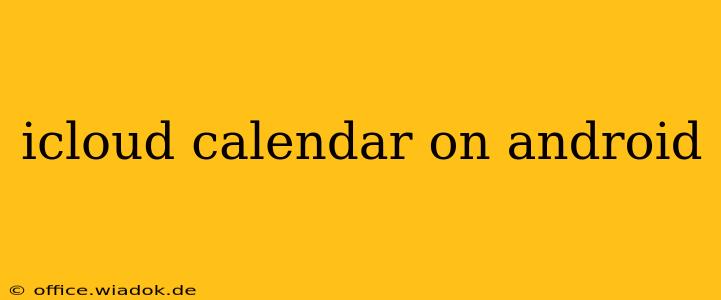Accessing your iCloud calendar on your Android device might seem daunting at first, but it's surprisingly straightforward. This comprehensive guide will walk you through several methods, ensuring you can seamlessly manage your appointments and events regardless of your preferred operating system. We'll explore the best options, highlighting their pros and cons to help you choose the method that best suits your needs.
Method 1: Using the Default Calendar App with a Subscription
This is often the simplest and most integrated method. Android's built-in calendar app typically supports various calendar protocols, including CalDAV. By subscribing to your iCloud calendar using this protocol, you can keep your events synchronized without needing any third-party applications.
Steps:
-
Find your iCloud Calendar's CalDAV link: You'll need to locate this link within your iCloud settings. The exact location may slightly vary depending on your iCloud version. Look for settings related to Calendars, Advanced Settings, or similar options. The link will typically look similar to
https://pXX.caldav.icloud.com/published/your-calendar-ID. ReplacepXXandyour-calendar-IDwith your specific values. You'll receive a unique ID when setting up calendar sharing. -
Add the Calendar in your Android Calendar App: Open your default Calendar app. Look for an option to add a calendar. You may see options like "Add account," "Add calendar," or similar. The exact wording varies based on the Android version and device manufacturer.
-
Add the CalDAV link: Within the "Add account" or "Add calendar" section, choose the option to add a "CalDAV" or "Other" calendar. Paste the CalDAV link from your iCloud settings into the appropriate field. You may also need to provide a user name and password, which are usually your iCloud email address and password.
-
Sync and Verify: Once you've entered the information, your Android Calendar app should synchronize with your iCloud calendar. Check for your events to ensure the synchronization is successful.
Pros: This method offers seamless integration, requiring no additional apps. It's generally the most reliable method for long-term synchronization.
Cons: It might require some technical understanding to find the CalDAV link within the iCloud settings, and setting it up can be less intuitive than using a dedicated app. Troubleshooting issues might also demand some technical knowledge.
Method 2: Utilizing Third-Party Calendar Apps
Several third-party calendar applications offer enhanced features and more intuitive iCloud integration. Many of these apps will automatically detect and connect to your iCloud calendar once you log in. Popular examples include Outlook, Microsoft To Do, and others designed for managing multiple calendars.
Pros: Often easier to use than CalDAV configuration, offering cleaner interfaces and additional features, such as reminders and event notifications.
Cons: Reliance on a third-party app introduces an additional layer of complexity and potentially data privacy concerns. Ensure you choose a reputable app with a strong privacy policy.
Choosing the Right Method
The best method for accessing your iCloud calendar on your Android device depends on your technical skills and preferences. If you are comfortable with some technical settings, the CalDAV method provides a clean and integrated solution. However, if you prefer simplicity and user-friendliness, opting for a reputable third-party calendar app might be a more convenient approach.
Optimizing Your iCloud Calendar Experience on Android
Regardless of the chosen method, remember to regularly check for updates to your calendar app, and optimize your calendar settings for notifications and sync frequency for the best experience. Regularly reviewing your privacy settings within both the calendar application and your iCloud settings ensures data security and control.
This guide provides a comprehensive overview, empowering you to choose the best solution for seamlessly managing your iCloud calendar on your Android device. Remember to prioritize security and always choose reputable applications and services to protect your data.