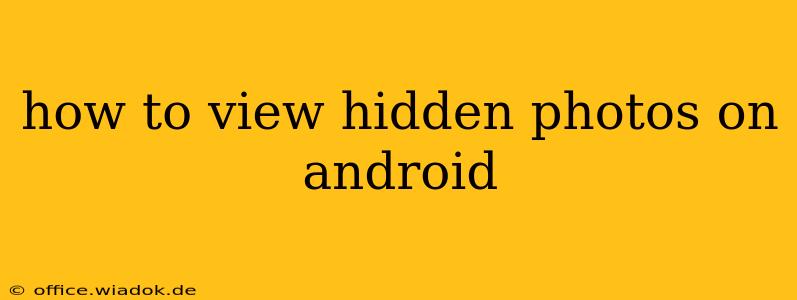Hidden photos on your Android device can stem from various sources: a privacy-conscious app, a deliberate attempt to conceal images, or even a glitch. Whatever the reason, retrieving these hidden files requires a bit of detective work. This guide offers a comprehensive walkthrough, covering various scenarios and troubleshooting tips.
Understanding Hidden Photos on Android
Before diving into the recovery process, it's important to understand what makes a photo "hidden." Android doesn't have a built-in, universal "hide photos" feature. Instead, hiding typically occurs through:
-
Gallery Apps: Many third-party gallery apps offer a "hide" or "vault" feature. These apps create a separate, password-protected space for storing sensitive images. The original photos might still exist in your device's storage, but the gallery app's interface masks them.
-
File Manager Apps: Similar to gallery apps, some file managers allow you to change file attributes, effectively making them invisible to standard gallery applications. These photos aren't truly "deleted," but their visibility is altered.
-
Cloud Storage Services: Services like Google Photos, Dropbox, or OneDrive often have features to restrict access to specific folders or albums. If you've hidden photos within these services, you'll need to access those services' settings to retrieve them.
-
Accidental Hiding: In rare cases, a system malfunction or app bug can inadvertently hide photos.
Methods to Uncover Hidden Photos
The method for viewing hidden photos depends on how they were hidden. Here's a breakdown:
1. Check Your Gallery App Settings
If you suspect a gallery app is hiding your photos, carefully review its settings. Look for sections labeled "Hidden," "Vault," "Private," or similar terms. Often, you'll need to enter a PIN, password, or biometric authentication (fingerprint, face scan) to access these hidden albums.
Many popular gallery apps like Simple Gallery, Piktures, and others incorporate this feature. Consult the app's help documentation if you're unable to locate the hidden album section.
2. Explore Your Device's File Manager
Android's file system stores photos in various directories. Using a file manager app (like Files by Google or Solid Explorer), navigate to the typical image storage locations:
/sdcard/DCIM/Camera/(Default camera photos)/sdcard/Pictures/(Other image folders)/sdcard/Download/(If you downloaded the photos)
Important Note: The exact path might vary depending on your device and Android version. Look for image files with common extensions like .jpg, .jpeg, .png, etc. If you find images with names you don't recognize, you might have stumbled upon your hidden pictures. You may need to enable the display of hidden files in your file manager's settings.
3. Review Cloud Storage Services
If you use cloud storage, log in to your account on a computer or another device. Check for any folders or albums that might contain hidden or restricted images. Review your cloud storage provider's help documentation for details on accessing hidden files or albums.
4. Search Your Device Using a File Search Tool
If you're still having trouble locating your photos, use a file search tool on your Android device or connect your device to a computer and perform a search. This can help uncover files that might be hidden by other means.
5. Troubleshooting Tips
- Restart your device: A simple reboot can sometimes resolve temporary software glitches that might be causing images to disappear.
- Check for app updates: Ensure your gallery and file manager apps are up-to-date, as updates often contain bug fixes.
- Uninstall and reinstall apps: If you suspect a problematic app, uninstalling and reinstalling it can help resolve issues.
- Factory Reset (Last Resort): As a last resort, consider performing a factory reset. Back up your data before doing this, as it will erase all data from your device. However, this is only recommended if other methods fail, and you are certain you don't need to recover hidden data from a specific app.
Conclusion
Locating hidden photos on Android involves a systematic approach. By carefully examining your gallery apps, file manager, cloud storage, and employing search tools, you should be able to recover your hidden images. Remember to always prioritize safe practices and back up your important files regularly.