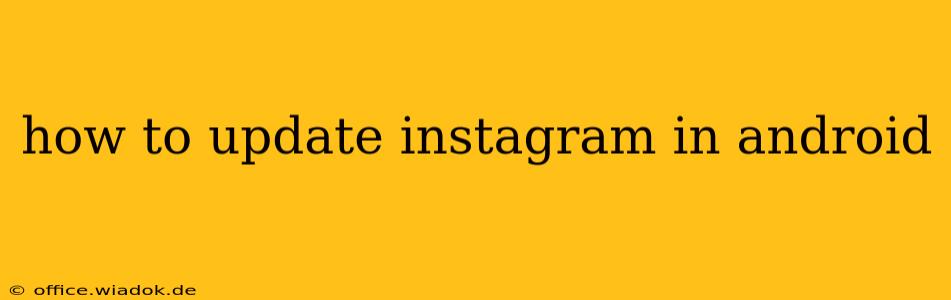Staying up-to-date with the latest Instagram features and improvements is crucial for enjoying the best user experience. This guide will walk you through updating your Instagram app on your Android device, covering various methods and troubleshooting potential issues.
Method 1: Updating via the Google Play Store
This is the most common and recommended method for updating Instagram on your Android phone or tablet.
-
Open the Google Play Store: Locate the Play Store app icon on your home screen or app drawer and tap to open it.
-
Access Your Apps: Tap on your profile icon located in the top right corner of the screen.
-
Manage Apps & Device: In the menu that appears, select "Manage apps & device."
-
Locate Instagram: You can either search for "Instagram" using the search bar or scroll through your list of installed apps until you find it.
-
Check for Updates: If an update is available, you'll see an "Update" button next to the Instagram app listing. Tap this button.
-
Initiate the Download: The update will begin downloading and installing automatically. You may see a progress bar indicating the download and installation status.
-
Open the Updated App: Once the update is complete, you can open Instagram and enjoy the new features.
Method 2: Updating via a Direct Link
If you prefer a more direct approach, you can use a direct link to the Instagram app page on the Google Play Store.
-
Search for "Instagram" on your Android device's browser.
-
Select the Official Instagram app from the search results. The app will be listed under the developer, "Instagram."
-
If an update is available, click the "Update" button.
-
Follow the on-screen instructions to complete the update.
Troubleshooting Common Update Issues
Sometimes, updates can encounter problems. Here are some solutions for common issues:
-
Insufficient Storage: If you receive a "low storage" error, free up space on your device by deleting unnecessary files, apps, or photos.
-
Poor Internet Connection: Ensure you have a stable internet connection. A weak Wi-Fi signal or no mobile data can prevent the update from completing. Try connecting to a stronger Wi-Fi network or turning on mobile data.
-
Play Store Issues: Try clearing the cache and data of the Google Play Store app. Go to your device's Settings > Apps > Google Play Store > Storage > Clear Cache and then Clear Data. Restart your device and try updating again.
-
Outdated Android Version: Make sure your Android operating system is up-to-date. Outdated Android versions can sometimes have compatibility issues with the latest app updates. Check for Android system updates in your device's Settings > System > System Update.
-
Corrupted App Files: In rare cases, the Instagram app files may be corrupted. Try uninstalling and reinstalling the app from the Google Play Store. This should resolve any issues caused by corrupted data.
Conclusion
Keeping your Instagram app updated ensures you have access to the latest features, bug fixes, and security improvements. By following the steps outlined in this guide, you can easily update your Instagram app on your Android device and stay connected with your friends and followers. Remember to always update from the official Google Play Store to avoid downloading malicious apps.