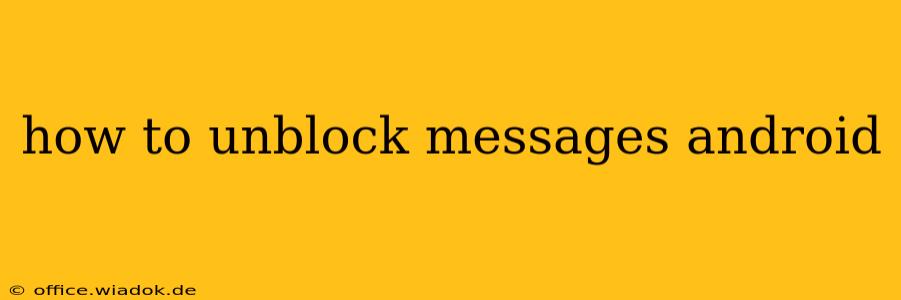Are you wondering how to unblock someone on your Android phone? Whether it's a text message, a WhatsApp chat, or another messaging app, regaining contact is often simpler than you think. This guide will walk you through the process for several popular messaging platforms, ensuring you can reconnect with your contacts seamlessly.
Unblocking Contacts in Different Messaging Apps
The method for unblocking someone varies slightly depending on the messaging app you're using. Here's a breakdown of the most common scenarios:
1. Unblocking Messages in the Default Android Messages App
The built-in Messages app is the standard text messaging application for most Android devices. Here's how to unblock a contact:
- Open the Messages app: Locate and launch the Messages app on your Android phone.
- Access Settings: The location of settings varies slightly depending on your Android version and phone manufacturer. Look for three vertical dots (more options) usually located in the upper right corner, or tap your profile picture/icon. Select "Settings" from the menu.
- Find Blocked Numbers: Navigate to the settings menu and look for a section labeled "Blocked numbers," "Blocked contacts," or something similar. The exact wording may differ slightly.
- Unblock the Contact: You'll see a list of blocked numbers. Find the contact you wish to unblock and tap on it. You should then see an option to "Unblock." Tap this to remove the block.
Important Note: After unblocking, the individual will be able to send you messages again. They will not receive a notification that they have been unblocked.
2. Unblocking Contacts on WhatsApp
WhatsApp is one of the most popular messaging apps globally. Here's how to reverse a block:
- Open WhatsApp: Open the WhatsApp application on your device.
- Go to Settings: Tap the three vertical dots (or similar icon) in the top right corner, and select "Settings."
- Access Account Settings: Tap on "Account," then select "Privacy."
- Find Blocked Contacts: Look for the option "Blocked contacts." Tap on it.
- Unblock the Contact: A list of blocked contacts will appear. Locate the person you want to unblock and tap the "Unblock" button next to their name.
Remember that after unblocking, the person will be able to contact you again through WhatsApp, and their previous messages will not be recovered.
3. Unblocking on Other Messaging Apps
The process for unblocking contacts on other messaging apps (like Facebook Messenger, Telegram, etc.) will differ slightly, but generally follows a similar pattern:
- Open the App: Launch the specific messaging app.
- Access Settings: Find and access the app's settings menu. This is usually indicated by a gear icon or three dots.
- Locate Blocked Contacts: Search for a section related to blocked contacts, privacy settings, or blocked users.
- Unblock the Contact: Select the contact you want to unblock and choose the "Unblock" option.
Always consult the app's specific help section or FAQ if you encounter difficulties.
Troubleshooting Unblocking Issues
If you're having trouble unblocking a contact, consider these troubleshooting steps:
- Check your app version: Ensure your messaging app is updated to the latest version. Outdated apps can sometimes have glitches.
- Restart your phone: A simple restart can often resolve temporary software issues.
- Clear app cache and data (use with caution): Clearing the app's cache and data can sometimes fix problems, but remember that this will delete any local data stored within the app.
- Reinstall the app: As a last resort, try uninstalling and reinstalling the messaging app.
By following these instructions, you should be able to unblock messages on your Android device efficiently and reconnect with your contacts. Remember to always double-check the specific settings within your chosen messaging app for precise instructions.