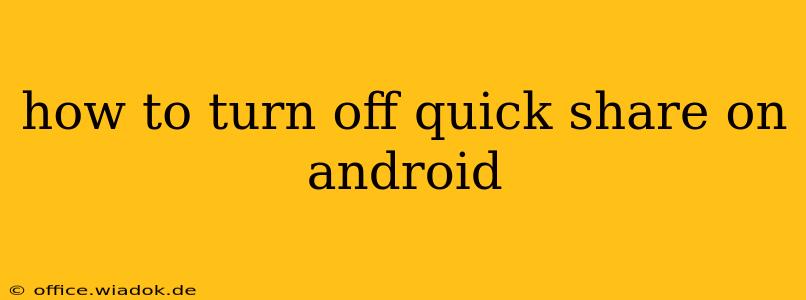Quick Share is a handy feature for quickly sending files between Android devices, but sometimes you might want to disable it. This guide will walk you through how to turn off Quick Share on your Android device, regardless of your phone's manufacturer or Android version. We'll cover different methods and troubleshoot common issues.
Understanding Quick Share
Before diving into how to disable it, let's quickly understand what Quick Share is. It's a built-in Android feature that allows you to share files, photos, and videos wirelessly with nearby Android devices without needing to connect to Wi-Fi or mobile data. It leverages Bluetooth and Wi-Fi Direct for fast transfers.
However, if you find Quick Share disruptive or prefer using other sharing methods (like Bluetooth, email, or cloud services), disabling it is simple.
How to Disable Quick Share: The Standard Method
The most common method for disabling Quick Share involves navigating through your phone's settings. The exact steps may vary slightly based on your Android version and device manufacturer (Samsung, Google Pixel, etc.), but the general process remains consistent:
-
Open Settings: Locate and tap the "Settings" app on your home screen or app drawer. It usually looks like a gear or cogwheel icon.
-
Find Connected Devices: Look for a section related to "Connected devices," "Connected apps," or something similar. The exact wording differs between manufacturers and Android versions. You might find options like "Network & internet," "Bluetooth," or "Device Connection" which may contain the Quick Share settings.
-
Locate Quick Share: Within the connected devices section, you should find an entry for "Quick Share" or a similarly named option.
-
Toggle Off Quick Share: This usually involves a simple on/off switch or toggle. Tap the toggle to turn Quick Share off. You should see a confirmation or a change in the toggle's state to reflect the change.
-
Restart Your Phone (Optional): While not always necessary, restarting your phone ensures all changes are applied correctly. This step is particularly useful if you're experiencing any lingering issues.
Troubleshooting Quick Share Issues
If you're having trouble finding the Quick Share settings or disabling it, try these troubleshooting steps:
- Check for Software Updates: An outdated operating system might have inconsistencies in its settings menu. Check for and install any available system updates.
- Restart Your Phone: As mentioned, restarting your phone can often resolve minor software glitches.
- Search Settings: Use the search bar within your phone's settings app to search for "Quick Share." This can be quicker than manually navigating through menus.
- Manufacturer-Specific Instructions: If you're still having problems, refer to your phone manufacturer's official support website or user manual. They might have specific instructions for disabling Quick Share on your particular model.
Alternative Sharing Methods
If you've disabled Quick Share, consider these alternative methods for sending files between Android devices:
- Bluetooth: A classic and reliable method for transferring files between devices.
- Nearby Share (Google): If Quick Share isn't working or preferred, Nearby Share offers a similar experience for file sharing between Android devices.
- Cloud Services: Services like Google Drive, Dropbox, or OneDrive allow you to easily upload and share files online.
- Email: For smaller files, emailing them is a simple option.
By following these steps, you can effectively turn off Quick Share and manage your Android device's file sharing preferences according to your needs. Remember to check your device's specific settings for the exact wording and location of the Quick Share toggle.