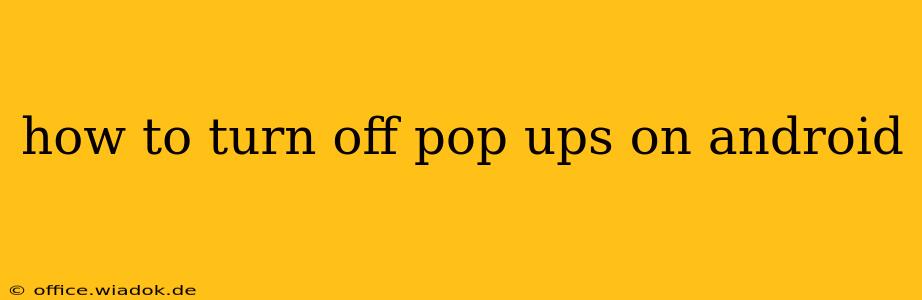Pop-up ads are undeniably annoying. They interrupt your workflow, clutter your screen, and can even be deceptive. Luckily, there are several ways to banish these digital pests from your Android device. This guide will walk you through effective methods, from simple browser settings adjustments to more comprehensive solutions.
Understanding the Source of Pop-Ups
Before diving into solutions, it's crucial to understand why you're seeing pop-ups. This helps you choose the most effective approach. Pop-ups typically originate from:
- Websites: Many websites, particularly those with free content, use pop-up ads to generate revenue.
- Apps: Some free apps display pop-ups as a monetization strategy. This is especially common in gaming apps.
- Malicious Software: In rare cases, excessive or intrusive pop-ups can indicate a malware infection.
Methods to Block Pop-Ups on Android
Let's explore the various methods to eliminate those pesky pop-ups.
1. Browser Settings: The Easiest Solution
Most Android browsers offer built-in pop-up blockers. This is the simplest and often most effective method for website pop-ups.
-
Chrome: Open Chrome, tap the three vertical dots (More) in the top right corner, select "Settings," then "Site settings." Find "Pop-ups and redirects" and toggle it to "Blocked."
-
Firefox: The process is similar in Firefox. Open the menu (three vertical dots), go to "Settings," then "Privacy & Security," and look for the "Pop-up Blocker" option. Ensure it's enabled.
-
Other Browsers: Most other browsers (Samsung Internet, Brave, etc.) provide similar settings. Check your browser's menu or settings for a "Pop-up Blocker" or similar option.
2. App-Specific Settings: Taming App Pop-Ups
If the pop-ups originate from a specific app, the best approach is to address it directly.
-
Check App Settings: Many apps allow you to control notifications and other settings within their own menu. Look for options related to "Notifications," "Alerts," or "Ads." Disabling these may eliminate app-related pop-ups.
-
Uninstall Problematic Apps: If an app persistently displays excessive pop-ups despite adjusting its settings, consider uninstalling it. This is the most drastic measure but might be necessary if the app is unusable due to intrusive ads.
3. Using a Third-Party Pop-Up Blocker (Advanced)
While built-in blockers are usually sufficient, you can explore third-party pop-up blocker apps on the Google Play Store. These apps often offer more advanced features, but be cautious when installing third-party apps, and ensure you download from a reputable source. Read reviews carefully to gauge the app's reliability and effectiveness.
4. Addressing Malware (Worst-Case Scenario)
If you're experiencing an overwhelming number of pop-ups, or if they're accompanied by other suspicious activity (slow performance, unauthorized downloads), your device might be infected with malware.
-
Run a Virus Scan: Use a reputable antivirus app to scan your device thoroughly. Many free options are available on the Google Play Store.
-
Factory Reset (Last Resort): As a last resort, you can perform a factory reset. This will erase all data on your device, so back up important files before attempting this.
Preventing Future Pop-Ups
Beyond blocking existing pop-ups, you can proactively reduce their occurrence:
-
Be Cautious of Websites: Avoid visiting unreliable or suspicious websites. Stick to reputable sources for online content.
-
Download Apps Wisely: Only download apps from the official Google Play Store. Check app reviews and permissions before installation.
-
Keep Your Software Updated: Regularly update your Android operating system and apps to benefit from security patches and bug fixes.
By following these steps, you can effectively manage and eliminate pop-ups on your Android device, regaining control of your mobile experience. Remember to always prioritize your security and choose reliable methods for managing pop-ups.