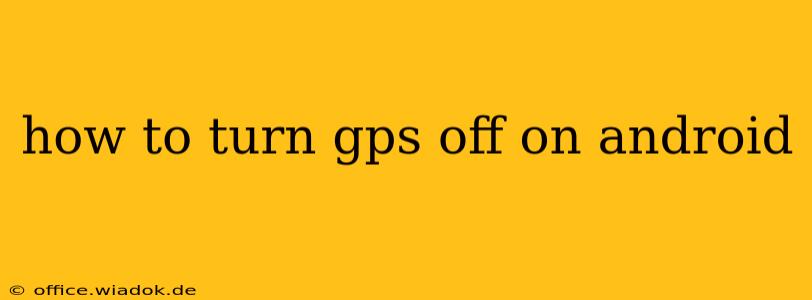Finding your way around with GPS is incredibly convenient, but sometimes you need to disconnect from location services. Whether you're concerned about battery life, privacy, or simply want to avoid unwanted location tracking, knowing how to turn off GPS on your Android device is essential. This guide will walk you through various methods, ensuring you have complete control over your location data.
Understanding Android Location Services
Before diving into how to disable GPS, it's important to understand that Android's location services encompass more than just GPS. Your phone can use various technologies to determine your location, including:
- GPS (Global Positioning System): This uses satellites to pinpoint your location with high accuracy. This is the most battery-intensive method.
- Wi-Fi: Your phone can use nearby Wi-Fi networks to approximate your location.
- Mobile Network: Your phone's cellular connection can also provide location data, although usually with less precision than GPS.
Turning off GPS doesn't always mean completely disabling location services. Often, you might want to limit location access for specific apps while still allowing other apps or system functions to use location data from other sources.
Method 1: Quick Settings Toggle (Easiest Method)
The quickest way to disable GPS is through your phone's quick settings menu. This usually involves:
- Swiping down from the top of your screen: This reveals your notification shade. You may need to swipe down twice depending on your phone's settings.
- Locating the Location icon: It usually looks like a location pin or a GPS satellite.
- Tapping the icon: This will toggle the location services on or off. A greyed-out icon indicates that location services are off.
This method quickly disables all location services—GPS, Wi-Fi location, and mobile network location. It's the simplest approach for when you need to quickly cut off all location tracking.
Method 2: Detailed Location Settings (More Control)
For more granular control, you can access your phone's detailed location settings:
- Open your phone's Settings app: This is usually a gear-shaped icon in your app drawer.
- Find "Location" or "Location services": The exact name might vary slightly depending on your Android version and phone manufacturer.
- Toggle the main Location switch: This will turn all location services on or off.
- (Optional) Manage app permissions: Within the location settings, you'll usually find a list of apps that have requested access to your location. Here, you can individually grant or deny location permission for each app. This lets you selectively disable location access for specific apps while keeping location enabled for others.
This method provides more flexibility. You can turn off all location services or fine-tune permissions for individual apps based on your privacy preferences and battery life considerations.
Method 3: Using Developer Options (Advanced Users)
For advanced users, Developer options offer an even more granular level of control, although this is generally not necessary for simply turning off GPS. These settings are often hidden by default:
- Enable Developer Options: Go to Settings > About Phone and repeatedly tap on the "Build Number" until a message appears saying "Developer options are enabled".
- Access Developer Options: Go back to the main Settings menu, where you should now see "Developer options".
- Find "Mock location" and disable it: This option simulates a location, and disabling it prevents any apps from using fake location data.
Important Note: Disabling Mock location might be necessary if you experience location-related issues with certain apps.
Troubleshooting Tips
- Location services still active after disabling: Some apps might use background location services even when you’ve disabled them. Check your app permissions and consider uninstalling unnecessary apps.
- GPS not turning off: Restart your phone. This often resolves temporary glitches.
- GPS accuracy issues: Ensure you're in an open area with a clear view of the sky for optimal GPS reception.
By following these methods, you can effectively manage your Android device's GPS and location services, ensuring your privacy and extending battery life when needed. Remember to choose the method that best suits your needs and level of technical expertise.