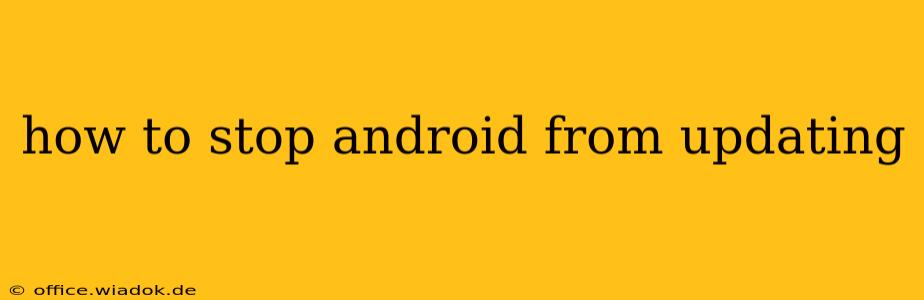Android updates are crucial for security and performance, but sometimes you might want to postpone or entirely prevent them. Perhaps you're experiencing issues with a recent update, worried about compatibility with your apps, or simply prefer to maintain the current system stability. This guide explores various methods to control Android updates, from delaying them to completely disabling automatic updates, depending on your Android version and device manufacturer.
Understanding Android Updates
Before diving into the how-to, it's important to understand why Android updates are released. These updates often include:
- Security patches: These address vulnerabilities that could expose your device to malware and hacking attempts. Ignoring security updates significantly increases your risk.
- Bug fixes: Updates often squash annoying glitches and improve overall system stability.
- New features: Manufacturers sometimes introduce new features and functionalities.
Caution: While preventing updates offers temporary control, it's strongly advised to eventually install them for crucial security reasons. Ignoring updates for extended periods leaves your device vulnerable.
Methods to Control Android Updates
The methods for controlling Android updates vary depending on your device manufacturer (Samsung, Google Pixel, etc.) and Android version. However, the general approaches remain consistent:
1. Disabling Automatic Updates (Most Effective Method):
This is the most direct way to prevent automatic updates. The exact location of this setting may vary slightly depending on your Android version and device manufacturer, but the steps are generally similar:
- Open Settings: Find the settings app (usually a gear icon) on your home screen or app drawer.
- Find "System" or "About Phone": The exact menu name varies. Look for options related to system updates or your device's information.
- Locate "System Update" or Similar: Navigate to the section dealing with software updates.
- Disable Automatic Updates: Look for a toggle or option to disable automatic downloads and installations. The wording might differ (e.g., "Auto-download updates," "Automatic updates").
Note: Even with automatic updates disabled, you'll still receive notifications about available updates. You'll need to manually dismiss these notifications.
2. Delaying Android Updates (Temporary Solution):
While you can't permanently prevent updates, you can delay them. This method usually involves ignoring the update notifications and not manually initiating the update process. However, this isn't a foolproof method, as persistent notifications might eventually lead you to install it.
3. Using Third-Party Apps (Use with Caution):
Several third-party apps claim to control Android updates, but proceed with caution. These apps often require extensive permissions and could potentially compromise your device's security if not from reputable sources. It's always best to rely on built-in settings whenever possible.
4. Restricting Data Usage (Less Reliable Method):
Restricting mobile data or Wi-Fi can sometimes prevent automatic downloads, but this isn't a reliable method as updates can be downloaded through other means.
Specific Device Instructions (Examples)
The steps above are generalized. For more precise instructions, search online for "[Your Phone Manufacturer] [Your Android Version] disable automatic updates." For example: "Samsung Galaxy S23 disable automatic updates" or "Google Pixel 7 disable automatic updates."
Conclusion:
While controlling Android updates offers temporary relief, remember that security patches are crucial for your device's safety and performance. Delaying updates is acceptable for troubleshooting or specific compatibility concerns, but it shouldn't be a long-term strategy. Always weigh the risks against the benefits before completely disabling updates. Staying updated is generally recommended for a smooth and secure Android experience.