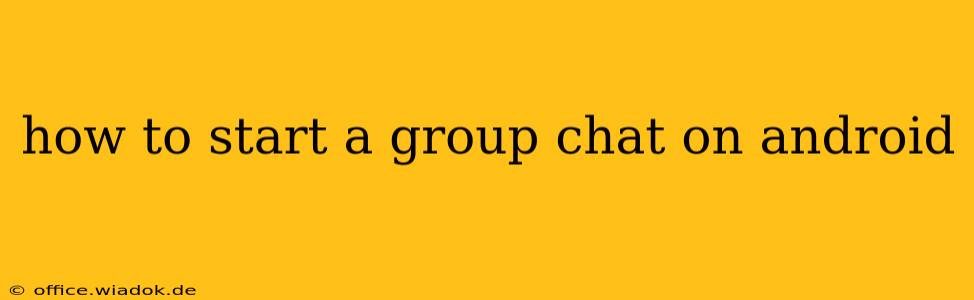Starting a group chat on Android is easier than you think, regardless of your preferred messaging app. This guide covers the most popular options, ensuring you can connect with friends, family, or colleagues effortlessly. We'll walk you through the steps for each, focusing on clarity and simplicity.
Choosing Your Messaging App: The Foundation of Your Group Chat
Before diving into the specifics, it's important to choose the right messaging app. The process for starting a group chat varies slightly depending on your choice. Here are some of the most popular options:
- Google Messages: Android's default messaging app, known for its simplicity and integration with other Google services.
- WhatsApp: A globally popular app known for its end-to-end encryption and wide user base.
- Telegram: Similar to WhatsApp, but often preferred for its extensive features and larger group capacities.
- Signal: A privacy-focused app that prioritizes secure communication.
Starting a Group Chat: Step-by-Step Instructions
Let's explore how to create a group chat on each of these popular Android messaging apps:
Google Messages
- Open the app: Locate the Google Messages app icon on your Android device and tap to open it.
- Start a new message: Tap the compose button (usually a plus sign or a pencil icon).
- Add participants: Begin typing the names or phone numbers of the people you want to include in your group chat. Google Messages will automatically suggest contacts as you type.
- Create the group: Once you've added all participants, simply type your message and send it. A group chat will automatically be created. You can name the group chat in the group information settings.
- Open WhatsApp: Launch the WhatsApp application on your device.
- Create a new group: Tap the three vertical dots in the top right corner, then select "New group."
- Add participants: Select the contacts you wish to add to your group chat. You can search for contacts by name.
- Add a group subject: Give your group chat a descriptive name. This helps everyone easily identify the conversation's purpose.
- Create the group: Tap the green checkmark or the "Create" button to finalize the group creation.
Telegram
- Open Telegram: Open the Telegram app on your Android device.
- Start a new group: Tap the pencil icon in the bottom right corner. Select "New group."
- Add participants: Search for and select the contacts you want to include in the group.
- Name your group: Give your group a recognizable name.
- Create the group: Tap the checkmark or "Create" button to establish your group chat.
Signal
- Open Signal: Launch the Signal application on your Android phone.
- Create a new group: Tap the pencil icon (or similar compose button) at the bottom right corner of the screen. Select "New group."
- Add participants: Choose the contacts you want to add to your group conversation.
- Name your group (optional): While not mandatory, adding a name enhances group identification.
- Create the group: Tap the checkmark or "Create" button to complete the group formation.
Troubleshooting Tips
If you encounter any problems creating a group chat, here are some potential solutions:
- Check your internet connection: A stable internet connection is essential for group chat functionality.
- Update your app: Ensure your messaging app is up-to-date. Outdated versions may contain bugs that prevent group chat creation.
- Check contact permissions: Make sure the messaging app has the necessary permissions to access your contacts.
- Restart your device: A simple restart can often resolve minor software glitches.
This comprehensive guide should enable you to effortlessly start group chats on your Android device, using various popular messaging applications. Remember to select the app that best suits your needs and communication preferences. Happy chatting!