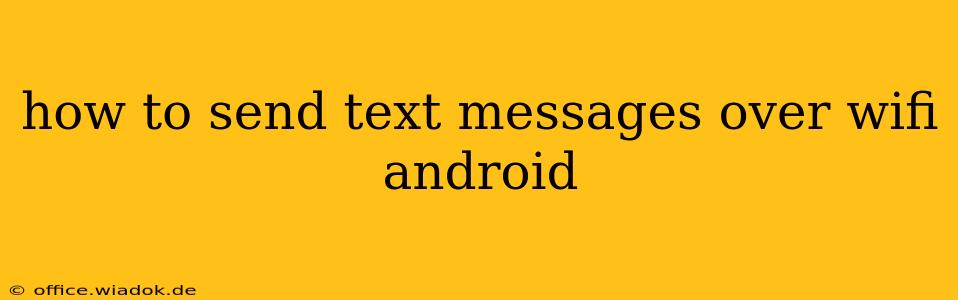Sending text messages over Wi-Fi on your Android device offers a convenient way to communicate, especially in areas with poor cellular signal. This guide will walk you through various methods and troubleshooting steps to ensure you can seamlessly send texts using your Wi-Fi connection.
Understanding Wi-Fi Texting
Before diving into the how-to, it's crucial to understand how Wi-Fi texting works. Unlike traditional SMS (Short Message Service) which relies on your cellular network, Wi-Fi texting utilizes your internet connection to send and receive messages. This typically involves using an app, rather than the default messaging app, or enabling a specific feature within your messaging app settings.
Several factors determine whether your phone can send texts over Wi-Fi:
- Your Phone's Capabilities: Not all Android phones support Wi-Fi texting natively. This feature is often dependent on your phone's manufacturer and the Android version you're running. Newer devices are more likely to have built-in support.
- Your Carrier's Support: Your mobile carrier plays a vital role. Some carriers actively support Wi-Fi texting and may even require specific app configurations. Others might not offer this feature at all.
- The Messaging App: The messaging application you use significantly impacts whether or not you can send texts over Wi-Fi. Some apps are explicitly designed for Wi-Fi messaging, while others might require specific settings adjustments.
Methods for Sending Texts Over Wi-Fi on Android
Here's a breakdown of the most common methods:
1. Using a Dedicated Messaging App
Many third-party messaging apps are designed to work primarily over Wi-Fi or data connections. Popular choices include:
-
Google Messages: While Google Messages primarily uses SMS/MMS, its RCS (Rich Communication Services) feature leverages data for enhanced messaging capabilities, including read receipts and higher quality image/video sharing. Ensure RCS is enabled in your settings.
-
WhatsApp, Telegram, Signal: These apps utilize your internet connection and are popular alternatives to traditional SMS. They often offer additional features such as group chats, file sharing, and end-to-end encryption.
How to use these apps: Download the app from the Google Play Store, create an account (if required), and start messaging. These apps automatically connect to your Wi-Fi or data connection to send messages.
2. Enabling Wi-Fi Calling (If Supported)
Some carriers and devices support Wi-Fi Calling, which allows you to make calls and sometimes send text messages over Wi-Fi.
How to enable it: This process varies between carriers and phone models. Check your phone's settings under "Wireless & Networks," "Cellular," or a similar menu. Look for options like "Wi-Fi Calling," "HD Voice," or "VoLTE." You might need to contact your carrier for instructions or to verify if Wi-Fi calling is available on your plan.
3. Checking Your Default Messaging App Settings
Some default Android messaging apps might have hidden options to enable Wi-Fi texting. Explore your app's settings for options related to "Data Usage," "Network Settings," or "Advanced Settings." Look for anything mentioning Wi-Fi messaging, data usage for messaging, or similar wording.
Troubleshooting Wi-Fi Texting Issues
If you're experiencing problems sending texts over Wi-Fi:
- Check your Wi-Fi connection: Ensure your device is connected to a stable and reliable Wi-Fi network.
- Restart your phone: A simple restart can often resolve temporary glitches.
- Check for app updates: Make sure your messaging app is up-to-date.
- Check your data settings: Ensure mobile data is either disabled (if you want to only use Wi-Fi) or enabled (if you want to fallback to mobile data when Wi-Fi is unavailable).
- Contact your carrier: If the problem persists, contact your mobile carrier's support team for assistance. They can help you determine if your plan supports Wi-Fi texting and troubleshoot any account-related issues.
By following these steps, you should be able to successfully send text messages over Wi-Fi on your Android device. Remember to choose the method best suited to your phone, carrier, and preferences. Happy texting!