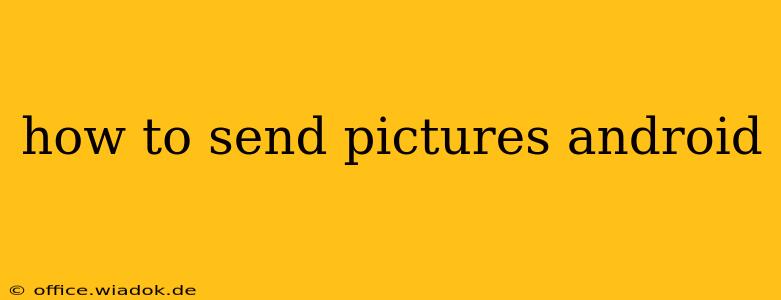Sending pictures from your Android phone is a daily task for many, yet the specifics can vary depending on the app and your recipient's device. This comprehensive guide covers all the common methods, troubleshooting tips, and best practices for sharing your photos seamlessly.
Choosing Your Method: Apps and Options
The most common ways to send pictures from your Android phone include:
1. Messaging Apps (SMS/MMS & Chat Apps)
-
SMS/MMS: For sending a few pictures to contacts who also use standard messaging, this is the simplest method. Open your messaging app, select the contact, tap the attachment icon (usually a paperclip or plus sign), choose "Gallery" or "Photos," select your picture(s), and send. Note that MMS (Multimedia Messaging Service) is used for sending pictures, and may incur charges depending on your plan. Image quality might be compressed.
-
Chat Apps (WhatsApp, Messenger, etc.): These apps offer superior quality and often larger file size limits compared to MMS. The process is similar: open the chat, tap the attachment icon, select your photos, and send. These apps often compress images for faster sending but usually maintain better quality than standard MMS.
2. Email
Email is a reliable method for sending pictures to anyone with an email address. Open your email app, compose a new email, attach the picture(s) using the attachment icon (usually a paperclip), and send. Be mindful of email size limits; very large pictures might exceed the limit and prevent sending. Consider compressing high-resolution images before attaching them to emails.
3. Social Media Platforms (Facebook, Instagram, etc.)
Sharing to social media is ideal for public sharing or when you want to keep a record of your posts. Most social media platforms have intuitive interfaces for sharing pictures directly from your phone's gallery. Remember to consider privacy settings before posting.
4. Cloud Storage Services (Google Drive, Dropbox, etc.)
Cloud storage allows sharing large files and creating shareable links. Upload your pictures to your chosen service, then generate a shareable link and send it to the recipient. This is excellent for sending high-resolution images or a large number of pictures.
Troubleshooting Common Issues
-
Image too large: If you're experiencing issues sending pictures due to size, consider compressing the image using a photo editing app or cloud storage service before sending. Many apps allow you to reduce image resolution without significantly compromising quality.
-
Slow sending: Poor internet connection is the most frequent cause of slow sending. Ensure you have a stable Wi-Fi or cellular data connection.
-
Picture not appearing: Check your phone's permissions to ensure the messaging or sharing app has access to your photos. Also, verify the recipient received the message.
-
App crashing: Force-quitting and restarting the app, or clearing the app's cache and data, might resolve crashing issues. Updating the app to its latest version can also help.
Best Practices for Sending Pictures
-
Optimize image size: Resize or compress large images before sending to reduce file sizes and improve sending speeds.
-
Use appropriate sharing method: Choose the most appropriate method based on the number of pictures, recipient's device, and desired image quality.
-
Check recipient's contact information: Verify the contact information is correct to prevent sending errors.
-
Review privacy settings: Always check the privacy settings before sharing images on social media or using cloud services.
By following these tips and choosing the right method, you can easily and efficiently send pictures from your Android phone. Remember to consider factors like image size, recipient's device, and desired sharing method for the best experience.