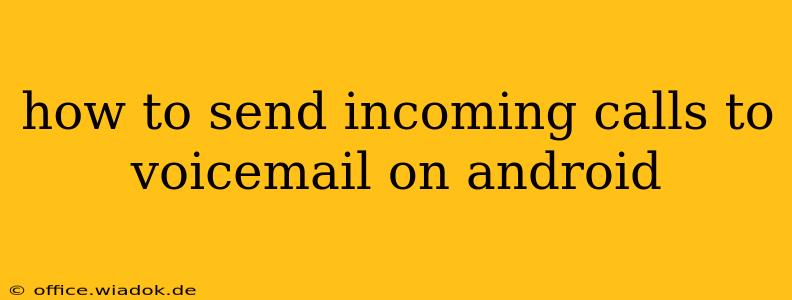Sending incoming calls directly to voicemail can be incredibly useful. Whether you're in a meeting, driving, or simply need some peace and quiet, knowing how to do this on your Android device is essential. This guide will walk you through several methods, catering to different Android versions and phone models.
Understanding Your Android's Voicemail Settings
Before diving into the specific steps, it's crucial to understand that the exact process might vary slightly depending on your Android version (Android 10, 11, 12, 13 etc.), your phone manufacturer (Samsung, Google Pixel, OnePlus, etc.), and your carrier (Verizon, AT&T, T-Mobile, etc.). However, the core principles remain the same.
Key Terminology:
- Do Not Disturb (DND): This feature silences calls and notifications, often offering options to allow calls from specific contacts or groups. It's not the same as sending calls directly to voicemail, as it will still ring your phone but silence the notification.
- Call Forwarding: This feature redirects incoming calls to another number, which can be your voicemail. This is the most reliable method for sending all calls to voicemail.
- Voicemail Settings: Accessing your voicemail settings often involves dialing a specific number (like *86) or navigating through your phone's app settings.
Method 1: Using Do Not Disturb (DND) Mode (Partial Solution)
While DND doesn't directly send calls to voicemail, it silences incoming calls and lets them go to voicemail after a specified time. This is a useful option for temporarily silencing calls, but not ideal for consistently sending all calls to voicemail.
Steps:
- Access DND: Typically found in your phone's settings (often under "Sound & Vibration" or "Notifications").
- Activate DND: Toggle the DND switch on.
- Customize Settings (Important): Look for options to allow exceptions, such as starred contacts or specific apps. You'll want to ensure these are disabled if you want all calls to go to voicemail after the set timer. Many DND features let you set a timer before calls are sent to voicemail – this is the key here.
Method 2: Utilizing Call Forwarding (The Most Reliable Method)
Call forwarding is the most reliable way to ensure all incoming calls go straight to voicemail. The specific code to activate call forwarding varies slightly depending on your carrier. However, the general process is consistent across most Android devices.
Steps:
- Open your Phone App: Open the default phone dialer application on your Android device.
- Enter the Call Forwarding Code: These codes typically follow a pattern like this:
*21*+Voicemail number+#. You MUST find the correct forwarding code for your specific carrier. A quick Google search like "call forwarding code [your carrier name]" will provide this information. - Press the Call Button: Once you've entered the code correctly, press the call button.
- Verification: You should receive confirmation from your carrier that call forwarding is active.
Method 3: Checking Your Carrier's App or Website
Many carriers offer their own apps or websites where you can manage call forwarding and voicemail settings directly. This is often a simpler and more user-friendly approach than using codes. Check your carrier's website or app for specific instructions.
Troubleshooting Tips
- Incorrect Forwarding Code: Double-check that you are using the correct call forwarding code for your specific carrier.
- Network Issues: Poor network connectivity can interfere with call forwarding.
- Carrier Restrictions: Some carriers might have restrictions on call forwarding, especially for prepaid plans.
- Voicemail Setup: Ensure your voicemail is properly set up. Often, this involves calling your voicemail number for the first time to set a password or personalized greeting.
Conclusion
Sending calls directly to voicemail offers a convenient way to manage incoming calls on your Android device. While Do Not Disturb offers a partial solution, call forwarding provides the most reliable and consistent method. Remember to consult your carrier's documentation for specific instructions and codes related to your service plan. By understanding these methods and troubleshooting tips, you can efficiently manage your calls and prioritize your time.