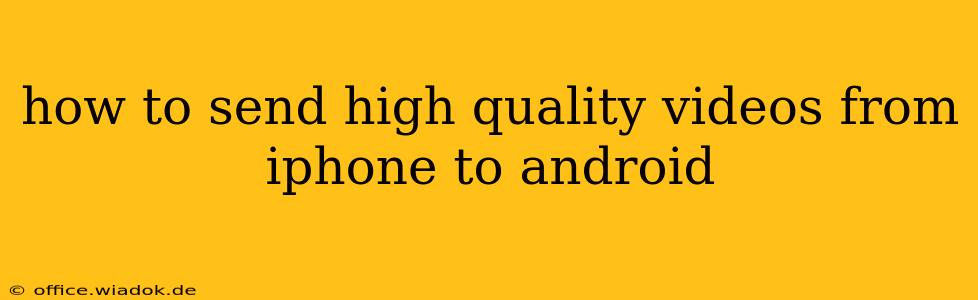Transferring high-quality videos from your iPhone to your Android device can seem tricky, but it's achievable with several methods. This guide will walk you through the best options, considering factors like video size, speed, and convenience. We'll explore both wired and wireless solutions, ensuring you find the perfect method to seamlessly share your precious memories.
Understanding the Challenges
The main hurdle in transferring large video files between iOS and Android stems from the different operating systems and their respective file management approaches. Unlike seamless transfers within the same ecosystem (e.g., iPhone to iPhone), transferring between iPhone and Android requires a bit more finesse. Issues like compatibility, file size limitations, and data transfer speeds need careful consideration.
Method 1: Emailing Videos
This is the simplest method, suitable for smaller video files. However, email providers often compress videos to reduce file size, potentially compromising quality.
- Pros: Easy, requires no additional apps.
- Cons: Significant quality loss for larger videos, slow transfer speed for large files.
- How to: Open your iPhone's Photos app, select the video, tap the share icon, and choose "Mail." Attach the video to an email addressed to your own email account accessible on your Android device. Download the attachment on your Android device.
Method 2: Using Cloud Storage Services
Cloud services like Google Drive, Dropbox, or OneDrive offer a convenient and relatively high-quality solution.
- Pros: High-quality preservation, accessible across devices, convenient for large files.
- Cons: Requires an internet connection, dependent on available storage space.
- How to: Upload the video from your iPhone's Photos app to your chosen cloud storage service. Then, download the video to your Android device via the cloud storage app.
Method 3: Utilizing File Transfer Apps
Several apps are specifically designed for transferring files between iOS and Android devices. These offer a more streamlined experience compared to using cloud storage alone. Examples include:
-
Send Anywhere: Known for its speed and ease of use.
-
Xender: Supports various file types and offers both Wi-Fi and hotspot transfer options.
-
SHAREit: Another popular choice for fast, wireless file sharing.
-
Pros: Often faster than email or cloud services, maintains higher quality.
-
Cons: Requires installing an app on both devices.
-
How to: Install the chosen app on both your iPhone and Android phone. Follow the app's instructions to select the video and initiate the transfer.
Method 4: Using a USB-C to Lightning Adapter (For Specific Android Devices)
Some Android devices (primarily those with USB-C ports) may be able to directly access files from an iPhone when using a USB-C to Lightning adapter and a suitable file management app on the Android device.
- Pros: No internet needed, potentially faster than wireless methods for large videos.
- Cons: Requires a compatible adapter and file management application; may not work for all Android devices.
- How to: Connect your iPhone to your Android device using the adapter. Use a file explorer app on your Android to locate and copy the video from your iPhone's storage.
Choosing the Best Method
The optimal method depends on your specific needs and circumstances:
- Small videos: Email is perfectly adequate.
- Large videos, reliable internet: Cloud storage services offer a balance of quality and convenience.
- Large videos, prioritizing speed: File transfer apps are typically the fastest option.
- No internet access, compatible hardware: A USB-C to Lightning adapter (if compatible) allows for direct transfer.
Remember to always back up your videos to prevent data loss. By following these methods, you can easily transfer your high-quality iPhone videos to your Android device and enjoy them on your preferred platform.