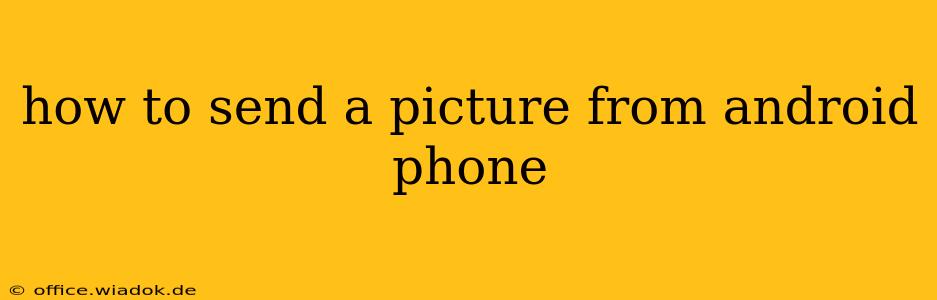Sending pictures from your Android phone is a commonplace task, but navigating the various options can be tricky, especially for those less tech-savvy. This guide covers multiple methods, ensuring you can share your photos seamlessly, regardless of your recipient's platform or your preferred application.
Understanding Your Options: Methods for Sending Pictures
Several methods exist for sending pictures from your Android device, each with its own strengths and weaknesses. The best choice depends on factors like the recipient, the number of pictures, and your desired level of control over the sharing process.
1. Using Messaging Apps (SMS/MMS and Chat Apps)
This is the most common method for sending a single picture or a small number of photos to contacts on your phone.
-
SMS/MMS: For sending to most numbers (even non-smartphones), use your default messaging app. Locate the picture in your gallery, select it, and attach it to a new or existing text message. MMS (Multimedia Messaging Service) handles the image transfer. Note: MMS messages may incur data charges depending on your mobile plan.
-
Chat Apps (WhatsApp, Messenger, etc.): Popular chat apps like WhatsApp, Facebook Messenger, and Telegram offer seamless photo sharing. Open the chat window with your recipient, tap the attachment icon (usually a paperclip or plus sign), select "Gallery" or "Photos," choose your image, and send. These apps often compress images, resulting in smaller file sizes for quicker transfer.
Pros: Simple, readily available on most Android devices. Cons: Limited to contacts, may compress images, MMS can use data.
2. Email
Email is ideal for sending pictures to anyone with an email address, regardless of their phone type.
- Open your email app.
- Compose a new email.
- Attach the picture from your gallery using the attachment icon (usually a paperclip).
- Add your recipient's email address and send.
Pros: Widely compatible, allows for adding text and multiple attachments. Cons: Can be slower than messaging apps, larger file sizes may take longer to send.
3. Cloud Storage Services (Google Drive, Dropbox, OneDrive)
Cloud storage offers a robust solution for sharing larger files or multiple pictures simultaneously.
- Upload your picture to your chosen cloud service (Google Drive, Dropbox, OneDrive, etc.).
- Once uploaded, generate a shareable link.
- Send the link to your recipient via email, messaging app, or any other convenient method. You can control permissions (view only, edit, etc.) within the cloud service.
Pros: Great for sharing large files and multiple pictures; provides version control and backup. Cons: Requires an internet connection, recipients need access to the internet to view the pictures.
4. Social Media Platforms (Facebook, Instagram, etc.)
Social media platforms are excellent for sharing photos publicly or with specific friends and followers.
- Open your preferred social media app (Facebook, Instagram, etc.).
- Create a new post and upload your picture.
- Tag your recipient or specify your audience (friends, public, etc.).
Pros: Easy to share publicly or with specific groups; built-in editing tools. Cons: Less privacy control than other methods, depends on recipient's social media usage.
Troubleshooting Common Issues
- Image too large: Cloud services or email might be best for large images to avoid sending delays or failure. Consider compressing images beforehand using a dedicated app.
- Slow transfer speed: Check your internet connection, especially when using cloud services. A weak signal can significantly impact transfer times.
- Picture not sending: Ensure you have sufficient storage space on your phone. Restart your device and check your network connection for stability.
Choosing the Right Method: A Quick Guide
- Single picture to a contact: Messaging app (SMS/MMS or chat app).
- Multiple pictures or large files: Cloud storage services or email.
- Public sharing: Social media platforms.
- Sharing with anyone regardless of their device: Email or cloud storage.
This guide provides a comprehensive overview of how to send pictures from your Android phone. Remember to choose the method best suited to your specific needs and context. Happy sharing!