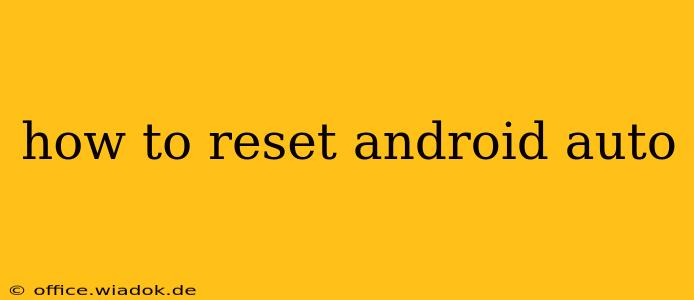Android Auto enhances your driving experience by seamlessly integrating your Android phone with your car's infotainment system. However, occasional glitches or performance issues might necessitate a reset. This guide provides a comprehensive walkthrough of various reset methods, from simple fixes to more involved troubleshooting steps. We'll cover everything you need to know to get your Android Auto back up and running smoothly.
Understanding Different Types of Android Auto Resets
Before diving into the specifics, it's crucial to understand that "resetting" Android Auto can involve several different approaches, each addressing different types of problems:
-
App Reset (Recommended First): This is the simplest solution and often resolves minor issues. It clears the app's cache and data without affecting your phone's overall settings.
-
Phone Reboot: A simple phone restart can sometimes resolve temporary software glitches affecting Android Auto's functionality.
-
Head Unit Reset (Car's Infotainment System): If the problem originates from your car's system, resetting the head unit might be necessary. The process varies significantly depending on the car manufacturer and model. Consult your car's manual for specific instructions.
-
Android Auto Uninstall and Reinstall: As a last resort, uninstalling and reinstalling the Android Auto app can help resolve persistent problems. However, this will require re-configuring your settings.
Step-by-Step Guide to Resetting Android Auto
Let's explore each reset method in detail:
1. Resetting the Android Auto App
This is the quickest and easiest method to try.
-
Open Settings: On your Android phone, locate and open the "Settings" app.
-
Find Apps: Search for "Apps," "Applications," or a similar option depending on your Android version.
-
Locate Android Auto: Find the "Android Auto" app in the list of installed applications.
-
Clear Cache and Data: Tap on "Android Auto," then select "Storage" or "Storage & Cache." Tap "Clear Cache" first. If the problem persists, tap "Clear Data." Note that clearing data will reset your app preferences, so you'll need to reconfigure them after.
-
Restart Android Auto: Launch the Android Auto app and reconnect your phone to your car's infotainment system.
2. Restarting Your Phone
Sometimes, a simple reboot can fix temporary software conflicts.
-
Power Off: Power off your Android phone completely.
-
Power On: After a few seconds, power your phone back on.
-
Reconnect: Reconnect your phone to your car's infotainment system and try using Android Auto again.
3. Resetting Your Car's Head Unit
This step is highly dependent on your car's make and model. Consult your car's owner's manual for detailed instructions. Generally, it involves finding a "reset" button or option within the infotainment system's settings menu.
4. Uninstalling and Reinstalling Android Auto (Last Resort)
This is a more drastic step, only recommended if other methods fail.
-
Uninstall Android Auto: Uninstall the Android Auto app from your phone.
-
Restart Your Phone: Restart your Android phone.
-
Reinstall Android Auto: Go to the Google Play Store and reinstall the Android Auto app.
-
Reconfigure Settings: After reinstalling, you'll need to reconfigure your settings and permissions for Android Auto.
Troubleshooting Tips for Android Auto Issues
If you've tried all the reset methods and are still facing problems, consider these troubleshooting steps:
-
Check Cable: Ensure you're using a high-quality USB cable specifically designed for data transfer. A faulty cable can interrupt the connection.
-
USB Port: Try a different USB port in your car.
-
Software Updates: Make sure your Android phone and your car's infotainment system are running the latest software versions.
-
Contact Support: If all else fails, reach out to Android Auto support or your car manufacturer's customer service for assistance.
By following these steps and troubleshooting tips, you should be able to resolve most Android Auto issues and enjoy a seamless driving experience once again. Remember to always consult your car's manual for specific instructions related to your car's infotainment system.