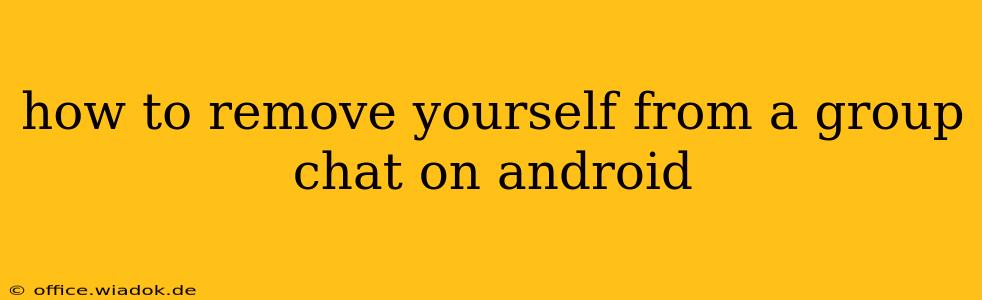Tired of the endless notifications and irrelevant conversations in a group chat? Leaving a group chat on Android is easier than you might think, and this guide will walk you through the process for several popular messaging apps. Knowing how to gracefully exit a group chat is essential for managing your digital well-being and maintaining a healthy balance between your personal life and online interactions.
Leaving Group Chats on Different Android Messaging Apps
The exact steps for leaving a group chat vary slightly depending on the messaging app you're using. Here's a breakdown for some of the most popular options:
1. WhatsApp
WhatsApp is a ubiquitous messaging app, and leaving a group chat is straightforward:
- Open the group chat: Locate the group chat within your WhatsApp conversations.
- Access group info: Tap the group name at the top of the chat screen. This will usually open the group info page.
- Find the "Leave Group" option: Scroll down the group info page. You'll find an option labeled "Leave Group" or something similar. Tap it.
- Confirm your decision: WhatsApp usually prompts you to confirm that you want to leave. Tap "Leave" again to finalize your departure.
Important Note: Leaving a WhatsApp group chat removes you from the conversation entirely. You won't receive further messages or notifications from that group.
2. Messenger (Facebook Messenger)
Facebook Messenger offers a similar process:
- Open the group chat: Find the group chat in your Messenger list.
- Access group info: Tap the group name at the top of the chat screen. This will typically display the group's profile picture and information.
- Look for "Leave Group" or similar: The option might be labeled "Leave Group," "Exit Group," or something similar. It's usually located near the bottom of the group info screen.
- Confirm your exit: A confirmation prompt might appear before you're officially removed from the group chat.
3. Google Messages
Google Messages handles group chat exits slightly differently:
- Open the group chat: Locate the group chat in your Google Messages app.
- Access group settings (if available): Some group chats in Google Messages might have explicit group settings. Look for three vertical dots (more options) usually located in the upper right corner. This might lead you to a menu with a "Leave group" option.
- Alternative Method (If no explicit "Leave" option): If you can't find a "Leave Group" option, simply exiting the chat usually removes you from the notification stream. You won't receive further messages. Note that you might still be listed as a member, however.
4. Other Messaging Apps
For other messaging apps like Telegram, Signal, or even SMS-based group messages, the process is generally similar. Look for a group info or settings page within the individual group chat. The exact wording and location of the "Leave" option will vary, but the overall concept remains the same.
Beyond Leaving: Managing Notifications
Even after leaving a group chat, you might want to control notification settings for other group chats. Many messaging apps allow you to mute notifications for specific groups without completely leaving. This is a great option if you want to temporarily silence a group without committing to fully exiting the conversation. Check your app's settings to learn how to mute notifications for specific group chats.
Conclusion
Removing yourself from unwanted group chats is a simple yet powerful way to reclaim control over your digital communication. This guide provides clear steps for several popular Android messaging apps. Remember to always check the specific instructions within your app's settings for the most accurate guidance. By understanding these simple steps, you can maintain a more peaceful and productive mobile experience.