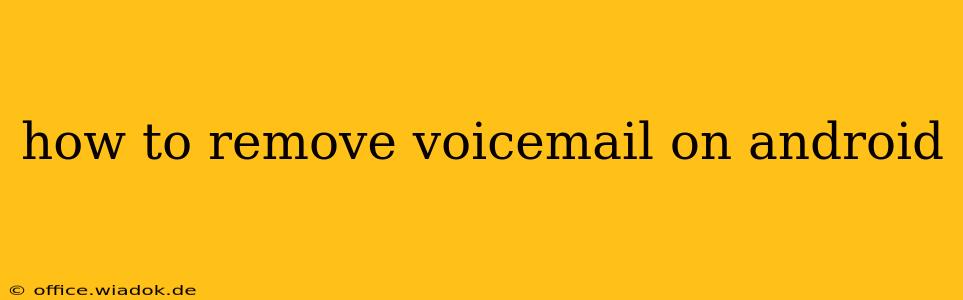Voicemail messages can quickly clutter your phone, especially if you receive frequent calls you miss. Knowing how to efficiently delete these messages is crucial for maintaining a clean and organized phone experience. This guide provides a comprehensive overview of how to remove voicemail on various Android devices and phone applications. We’ll cover different methods, troubleshooting tips, and address common issues you might encounter.
Understanding Your Android Voicemail System
Before diving into deletion methods, it’s important to understand that your voicemail system is tied to your mobile carrier, not directly to your Android operating system. This means the interface and methods for deleting voicemails might vary slightly depending on your carrier (Verizon, AT&T, T-Mobile, etc.) and even your specific phone model. However, the general principles remain consistent.
There are typically two main ways to access and manage your voicemail:
-
Through the Phone App: Most Android phones allow voicemail access directly within the built-in phone application. Look for a voicemail icon (often a small speech bubble) usually located on the dialer screen or within the recent calls log.
-
Through a Dedicated Voicemail App: Some carriers provide a separate voicemail app, offering more features and a potentially different interface. This app might be pre-installed on your phone or downloadable from your app store.
Methods to Delete Voicemail Messages on Android
Here are the most common methods for removing voicemail messages on your Android phone:
Method 1: Deleting Voicemails Through the Phone App
-
Access Voicemail: Open your phone app and locate the voicemail icon. Tap on it to access your voicemail inbox.
-
Navigate to the Message: Browse through your voicemail messages until you find the one you wish to delete.
-
Select and Delete: Most phone apps allow you to select a message by tapping it. Once selected, look for a delete button (often a trash can icon). Tap this button to delete the selected message. Some interfaces may require you to press and hold the message to bring up a delete option.
-
Confirm Deletion: You may be prompted to confirm the deletion. Tap "Yes" or the equivalent confirmation button.
Note: This method is the most common and usually straightforward. If you have difficulty finding the delete option, consult your phone's user manual or your carrier's website for specific instructions.
Method 2: Deleting Voicemails Through a Dedicated Voicemail App
If your carrier provides a separate voicemail app, the process might differ slightly. However, the general steps remain the same:
-
Open the App: Launch the dedicated voicemail application.
-
Locate the Message: Find the voicemail you want to delete. The interface might vary, but usually involves a list of messages.
-
Delete the Message: Look for a delete button or icon. This might be a trash can icon, a three-dot menu (more options), or a swipe-to-delete gesture.
Method 3: Deleting Multiple Voicemails at Once
Many voicemail systems allow you to delete multiple messages simultaneously to save time. The exact method depends on your phone and app. Look for options like "Select All," "Checkboxes," or a multi-select feature. Once you have multiple messages selected, you can typically delete them all at once using a single delete button.
Troubleshooting Common Voicemail Deletion Issues
-
Voicemail not accessible: If you can't access your voicemail, ensure you have a working cellular connection and haven't reached your voicemail storage limit. Check your carrier's website for troubleshooting assistance.
-
Unable to delete messages: If you're having trouble deleting messages, try restarting your phone. Also, check for any app updates that might resolve the issue. Contact your carrier's technical support if problems persist.
-
Voicemail storage full: If your voicemail box is full, you will need to delete some messages to make space before you can add new ones.
Conclusion
Deleting voicemail messages on your Android phone is generally straightforward, but the exact method might vary depending on your carrier and phone model. By following the steps outlined above and understanding the different access points, you can efficiently manage your voicemail and keep your Android device organized. Remember to consult your phone's manual or your carrier's website for specific instructions if you encounter any difficulties.