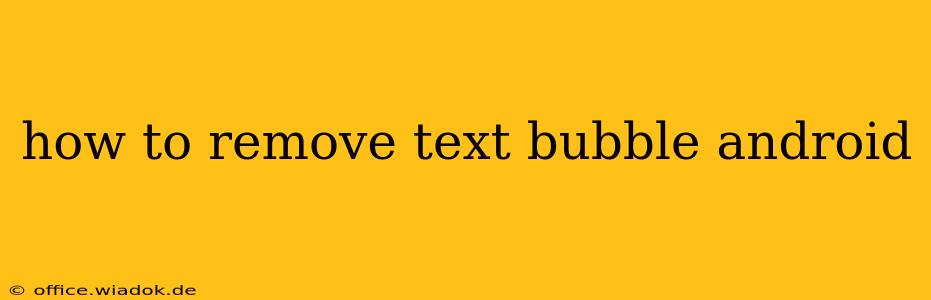Text bubbles in Android, while visually appealing to some, can become distracting or simply unwanted for others. Fortunately, removing or altering them is often possible, depending on your Android version, messaging app, and the level of customization your device allows. This guide will walk you through various methods to achieve a cleaner, less cluttered messaging experience.
Understanding the Source of Text Bubbles
Before diving into solutions, it's crucial to understand where the text bubbles originate. They're not a core Android feature but rather a stylistic choice implemented by your messaging app (like Google Messages, Textra, or others). Therefore, the removal process depends heavily on the app you're using. Some apps offer built-in customization options, while others might require tweaking system settings (though this is less common).
Method 1: Adjusting Messaging App Settings
This is the most common and straightforward method. Many messaging apps allow you to customize the appearance of chat bubbles.
Steps:
- Identify your messaging app: Determine which app you use for texting (e.g., Google Messages, Samsung Messages, Textra).
- Open app settings: Most apps have a settings menu, usually accessed via a three-dot icon (...), a gear icon (⚙️), or a profile picture.
- Explore appearance settings: Look for options related to "Chat settings," "Appearance," "Themes," or "Bubbles." The exact wording varies between apps.
- Adjust bubble style: You might find options to change the bubble shape, color, or even to disable them altogether. Some apps offer pre-defined themes, allowing for quick style changes, while others allow granular control over individual aspects.
- Restart the app: After making changes, restart your messaging app to ensure the changes take effect.
Note: If your messaging app doesn't offer direct bubble customization, you may need to explore other methods.
Method 2: Using a Different Messaging App
If your current app lacks the customization options you need, consider switching to a different messaging app. Many alternatives exist on the Google Play Store offering greater control over visual elements, including text bubbles. Look for apps with detailed customization options in their descriptions.
Method 3: Theme Changes (Limited Applicability)
Some Android launchers and system-wide theming apps allow for broader customization of the system's appearance. This might indirectly affect the appearance of text bubbles, depending on how deeply the theme integrates with the messaging app. However, this method is not guaranteed to work and usually requires a compatible theme that specifically modifies messaging app styles.
Method 4: Dealing with Persistent Bubbles (Rare Cases)
In rare cases, you might encounter persistent or glitching text bubbles despite adjusting settings. This usually points to a bug within the messaging app. Try these troubleshooting steps:
- Clear app cache and data: Go to your Android's settings, find the app in the list of installed apps, and clear its cache and data. This will reset the app to its default settings, potentially resolving the issue. Note that this will delete your app's settings and temporary data, but not your messages.
- Update the app: Check for updates to your messaging app on the Google Play Store. A newer version might fix any underlying bugs.
- Reinstall the app: If the above steps fail, consider uninstalling and reinstalling the app.
Conclusion: A Clean Messaging Experience is Possible
Removing or modifying text bubbles in Android is achievable, but the specific method depends on the messaging app and your Android device's capabilities. By systematically trying the methods outlined above, you can effectively customize your messaging experience to your preferences, creating a cleaner, more focused communication environment. Remember to always back up your important data before making significant changes to your device settings or apps.