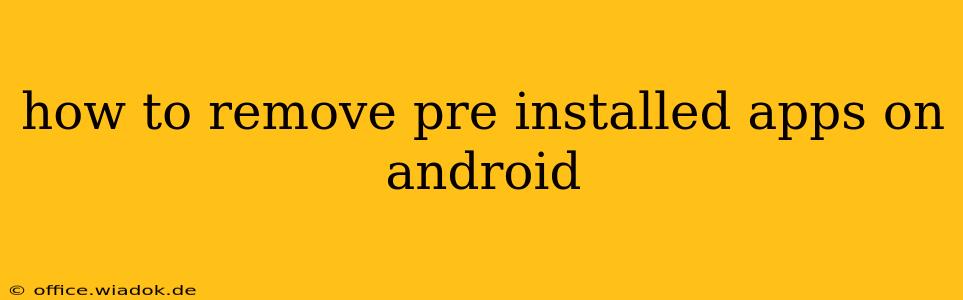Android phones come with a suite of pre-installed apps, some useful, others…not so much. These bloatware apps can take up valuable storage space and slow down your phone. While you can't always completely uninstall them like you would a regular app, there are several ways to manage and remove pre-installed apps on Android, depending on your phone's manufacturer and Android version. This guide will walk you through the various methods.
Understanding Android's App Management System
Before diving into the removal process, it's crucial to understand that Android's app management differs slightly depending on whether the app is a "system app" or a "user app."
-
System Apps: These are pre-installed by the manufacturer or your mobile carrier. They're often deeply integrated into the operating system and are essential for certain functions. You usually can't fully uninstall them, but you can often disable them.
-
User Apps: These are apps you've downloaded from the Google Play Store or other sources. These can be uninstalled without any significant impact on your phone's functionality.
Methods to Remove or Disable Pre-Installed Apps
The approach to removing pre-installed apps varies significantly. Here's a breakdown of the common methods:
1. Disabling Pre-Installed Apps
This is the most common and usually safest method. Disabling an app hides it from your app drawer and prevents it from running in the background, freeing up resources. However, the app's data remains on your phone, and it can be re-enabled if needed.
- Steps:
- Go to your phone's Settings.
- Tap on Apps or Applications. (The exact name may vary slightly depending on your Android version and phone manufacturer.)
- Find the app you want to disable.
- Tap on it and select Disable or a similar option. You might need to confirm the action.
2. Using a Third-Party App (Use with Caution)
Some third-party apps claim to uninstall system apps. However, using these apps can be risky and may void your warranty or even brick your phone. Proceed with extreme caution and only use reputable apps from trusted sources. Always back up your data before attempting this. We do not recommend this method unless you are extremely tech-savvy and understand the potential consequences.
3. Root Access (Advanced Users Only)
Rooting your Android phone grants you administrative privileges, allowing you to uninstall system apps. Rooting is a complex process that can void your warranty and compromise your phone's security if done incorrectly. It's only recommended for advanced users who fully understand the risks involved. We strongly advise against this unless you're experienced with Android system modification.
4. Factory Reset (Last Resort)
A factory reset will erase all data from your phone and restore it to its factory settings. This will remove all user-installed apps and also effectively remove pre-installed apps that cannot be disabled or uninstalled otherwise. This is a drastic measure and should only be considered as a last resort after backing up all your important data.
Choosing the Right Method for You
The best method depends on your comfort level with technology and your phone's specifications. Disabling apps is the safest and easiest option for most users. If disabling isn't enough, and you're comfortable with potential risks, explore other options, but always prioritize backing up your data. Remember to always research your specific phone model and Android version before attempting any of these methods to ensure compatibility. Improperly uninstalling system apps can lead to unexpected issues, so proceed with caution.