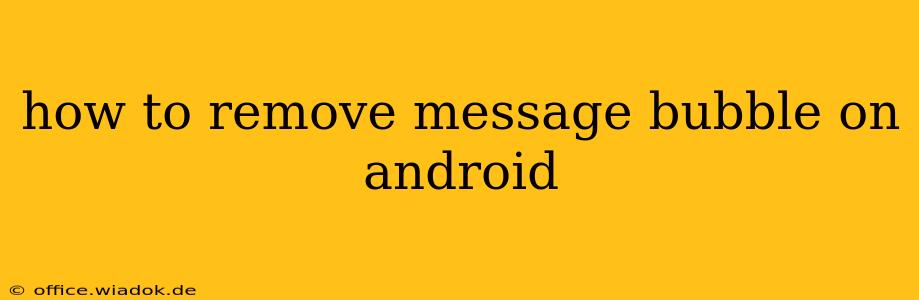Android's chat bubbles, while convenient for some, can become intrusive for others. This comprehensive guide will walk you through various methods to disable or remove message bubbles on your Android device, regardless of the messaging app you're using. We'll cover common messaging apps and explore solutions for persistent issues.
Understanding Android Message Bubbles
Before diving into removal methods, it's crucial to understand what message bubbles are. They're persistent, floating notifications that appear on your screen, allowing you to quickly reply to messages without fully opening the app. While useful for quick responses, they can be distracting for many users.
Removing Message Bubbles: App-Specific Methods
The method for removing message bubbles varies slightly depending on the messaging app you're using. Here's a breakdown for some popular apps:
1. Removing Message Bubbles in Google Messages
Google Messages, the default messaging app on many Android devices, offers a straightforward way to disable chat bubbles:
- Open Google Messages: Launch the app on your Android device.
- Access Settings: Tap the three vertical dots (usually located in the upper right corner) to open the app's settings menu.
- Find Chat Features: Look for a section related to "Chat features," "Notifications," or similar. The exact wording may differ slightly depending on your Android version and Google Messages update.
- Disable Chat Bubbles: Locate the "Chat bubbles" or "Notification Bubbles" toggle and switch it off.
2. Removing Message Bubbles in Other Messaging Apps (WhatsApp, Facebook Messenger, etc.)
Many other popular messaging apps like WhatsApp and Facebook Messenger also offer options to disable chat bubbles. The exact steps may vary, but generally involve:
- Open the Messaging App: Launch the app you want to disable bubbles for.
- Access Settings: Usually found through a gear icon (⚙️), three vertical dots (...), or a similar symbol.
- Navigate to Notifications: Look for a section related to "Notifications," "Alerts," or "Sounds."
- Disable Bubbles/Heads-up Notifications: Find an option to disable chat heads, bubbles, or similar features. The wording may vary between apps.
Troubleshooting Persistent Message Bubbles
If you've followed the above steps and still see message bubbles, consider these troubleshooting steps:
- Check for App Updates: Ensure your messaging app is updated to the latest version. Outdated versions may contain bugs that prevent proper bubble disabling.
- Restart Your Device: A simple restart can often resolve temporary software glitches.
- Clear App Cache and Data: Clearing the cache and data for the messaging app can resolve persistent issues caused by corrupted data. Caution: This will delete your app's settings, so back up important data beforehand. You can find these options in your Android device's Settings > Apps > [Messaging App Name] > Storage.
- Check for Third-Party Apps: Some third-party notification managers or launchers might interfere with the messaging app's bubble settings. Temporarily disable these apps to see if they're the cause of the problem.
Preventing Future Message Bubble Issues
To avoid future frustrations with message bubbles, remember to check the notification settings of each messaging app you use. Regularly updating your apps also helps prevent bugs and ensures you have access to the latest features and bug fixes.
By following these steps, you can effectively manage and remove those pesky message bubbles, regaining control over your Android notification experience. Remember to adapt the instructions based on the specific messaging app you are using and your Android version.