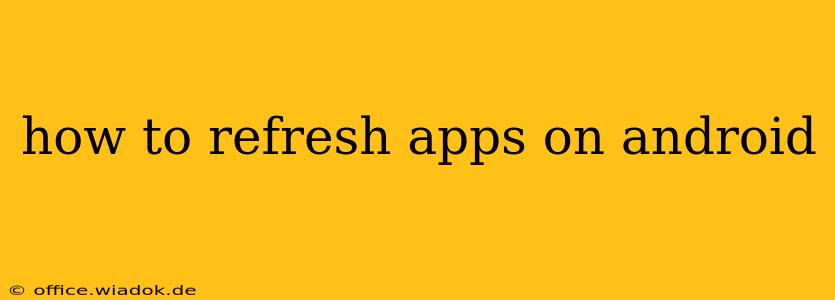Android devices offer several ways to refresh apps, depending on what you mean by "refresh." Are you experiencing a frozen app, seeing outdated information, or simply want to ensure you're running the latest version? This guide covers all scenarios.
Understanding Different Types of "Refresh"
Before diving into the methods, let's clarify what "refreshing" an app might entail:
- Force Closing and Reopening: This is the most common method and usually resolves minor glitches or frozen screens. It clears the app's memory and restarts it from scratch.
- Clearing App Cache and Data: This is a more aggressive approach, deleting temporary files and user data (be cautious!). It's useful for resolving persistent issues or freeing up storage space.
- Checking for Updates: This ensures you have the latest version of the app, often containing bug fixes and performance improvements. Outdated apps can sometimes exhibit unexpected behavior.
- Reinstalling the App: This is the nuclear option, completely removing and reinstalling the app. Only use this if other methods fail.
Method 1: Force Closing and Reopening an App
This is the simplest and quickest way to refresh most apps. Here's how:
- Access Recent Apps: Usually, this involves swiping up from the bottom of your screen (or down from the top depending on your Android version and device). This will show a list of your recently used apps.
- Locate the App: Find the app you want to refresh in the list.
- Close the App: Swipe the app away from the screen (horizontally) or tap the "X" or "Close" button associated with it. This forcefully closes the app.
- Reopen the App: Now, simply launch the app again from your app drawer or home screen.
Method 2: Clearing App Cache and Data
Clearing the cache removes temporary files that might be causing problems. Clearing data removes user data, so only do this if you're comfortable losing your app progress (consider backing up if possible).
- Open Settings: Locate the "Settings" app on your device.
- Find Apps: Navigate to "Apps" or "Applications" (the exact wording varies slightly by device).
- Select the App: Find and tap the problematic app in the list.
- Storage: Look for options like "Storage," "Storage & cache," or similar.
- Clear Cache: Tap "Clear Cache." This will remove temporary files without affecting your user data.
- Clear Data (Optional): If clearing the cache doesn't resolve the issue, you can tap "Clear Data" (or a similar option). Remember, this will delete all your app data!
Method 3: Checking for App Updates
Outdated apps can cause problems. Here's how to check for updates:
- Open Google Play Store: Launch the Play Store app on your device.
- Access My Apps & Games: Typically found in the menu (three horizontal lines) or at the top of the screen.
- Check for Updates: The Play Store will automatically check for updates. You'll see a list of apps with available updates.
- Update the App: Tap "Update" next to the app you wish to refresh to install the latest version.
Method 4: Reinstalling the App (Last Resort)
If other methods fail, reinstalling the app is a drastic but potentially effective solution.
- Uninstall the App: Go to your device's settings, find the app, and tap "Uninstall."
- Reinstall the App: Go to the Google Play Store and search for the app. Tap "Install" to download and reinstall it.
Troubleshooting Tips
- Restart your device: A simple device restart can often resolve minor software glitches affecting app performance.
- Check your internet connection: Many apps rely on internet connectivity. A poor connection can lead to slow loading times or errors.
- Check for sufficient storage space: Low storage space can impact app performance. Consider deleting unnecessary files or apps.
By following these steps, you should be able to effectively refresh your Android apps and resolve most performance issues. Remember to choose the method most appropriate for your situation. If you're still having problems, consult the app's developer or your device manufacturer's support resources.