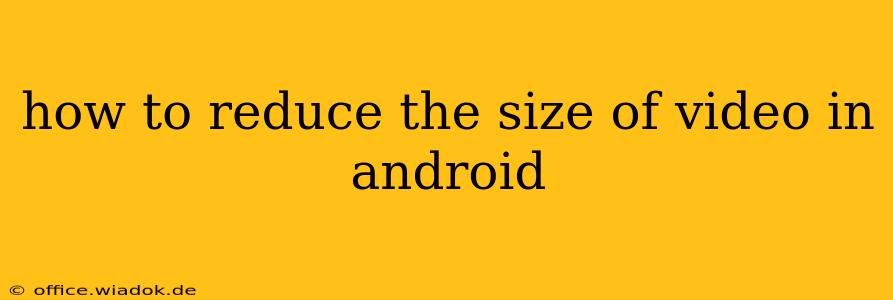Reducing video file size on your Android device is crucial for saving storage space, sharing videos easily, and uploading them quickly. This guide explores various methods, from using built-in Android features to leveraging powerful third-party apps. We'll cover the pros and cons of each approach, helping you choose the best option for your needs.
Understanding Video Compression: The Basics
Before diving into the methods, it's helpful to understand the fundamentals of video compression. Essentially, compression reduces the size of a video file by removing redundant data or lowering the quality of certain aspects, like resolution or bitrate. The lower the quality settings, the smaller the file size, but also the lower the visual quality. Finding the right balance is key.
Method 1: Using Built-in Android Features (Limited Functionality)
While Android doesn't offer a dedicated video compressor, some gallery apps provide basic editing features. These might include options to trim videos or slightly adjust the quality, resulting in a smaller file size. However, the compression level is usually limited, and significant size reduction might not be achievable.
Pros: No need to download extra apps; simple and quick for minor adjustments. Cons: Limited compression capabilities; not ideal for substantial file size reduction.
Method 2: Utilizing Third-Party Video Compression Apps
Several Android apps specialize in video compression. These apps offer a wide range of customization options, allowing you to control the output file size and quality more effectively. Some popular choices include:
- Video Compressor: Often praised for its ease of use and effective compression.
- InShot: A versatile video editor that also includes compression capabilities.
- YouCut: Known for its clean interface and ability to compress videos without watermarks.
Choosing the right app: When selecting an app, consider factors such as:
- Ease of use: How intuitive is the interface?
- Compression level: How much can you reduce the file size without significant quality loss?
- Features: Does it offer additional editing features, such as trimming or adding music?
- Watermarks: Does the app add watermarks to your compressed videos? (Many free apps do)
Method 3: Compressing Videos Through Cloud Services (For Larger Files)
For very large video files, cloud-based services can be helpful. Many cloud storage providers offer built-in compression features or allow you to adjust the video quality during the upload process. This can save storage space on your cloud account and speed up the upload time.
Pros: Handles large files efficiently; often integrated with cloud storage. Cons: Requires an internet connection; upload/download times depend on your network speed.
Advanced Techniques: Changing Video Resolution and Bitrate (For Tech-Savvy Users)
If you're comfortable with more technical aspects of video, you can manually adjust settings like resolution and bitrate using professional-grade video editing software (some available on Android, others require desktop software). Lowering the resolution (e.g., from 1080p to 720p or 480p) and bitrate significantly reduces file size. However, this requires a good understanding of these settings to avoid excessive quality loss.
Pros: Maximum control over compression; potential for significant size reduction. Cons: Requires technical expertise; using the wrong settings can severely degrade video quality.
Best Practices for Reducing Video Size on Android
- Trim unnecessary footage: Remove unwanted parts of your videos before compression to reduce the file size efficiently.
- Choose the right compression level: Experiment to find the best balance between file size and video quality.
- Use a reputable app: Stick to popular and well-reviewed apps to avoid malware or poor compression results.
- Back up your original video: Before compressing, always create a backup of your original video file to ensure you don't lose the high-quality version.
By understanding these different methods and following these best practices, you can effectively reduce the size of your videos on your Android device without sacrificing too much quality. Remember to choose the method that best suits your technical skills and needs.