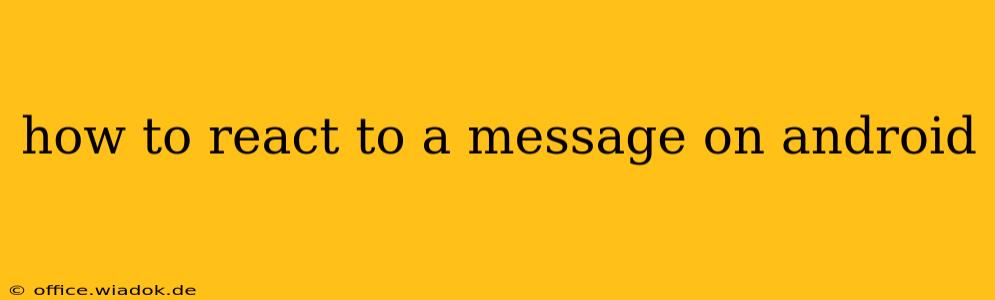Reacting to messages on Android offers a quick and expressive way to acknowledge and respond to texts, emails, and even social media notifications without typing lengthy replies. This guide covers various methods and platforms, ensuring you can master this handy feature.
Understanding Android Messaging Reactions
Android's reaction feature allows you to quickly convey your feelings or understanding using pre-selected emojis. It's a convenient shortcut, saving you time and effort, particularly in busy group chats or when a simple acknowledgment is sufficient. The specific implementation might vary slightly depending on the messaging app you're using, but the core functionality remains similar.
Reacting to Messages in Different Apps
The process of reacting differs depending on the app you're using. Here's a breakdown of common messaging platforms:
1. Google Messages (Default Android Messaging App)
- Long Press: The most common method involves long-pressing the message you wish to react to. A small pop-up menu will appear with a selection of emojis.
- Emoji Selection: Choose the emoji that best expresses your reaction (thumbs up, heart, laughing face, etc.). Your reaction will be visible to the sender(s).
- Removing Reactions: Long-press your reaction to remove it.
2. WhatsApp
WhatsApp, a hugely popular messaging app, also supports reactions.
- Long Press: Similar to Google Messages, long-press the message bubble.
- Emoji Selection: A row of reaction emojis will appear at the bottom of the screen. Select your desired reaction.
- Reaction Removal: Long-pressing your reaction again will remove it.
3. Other Messaging Apps (Facebook Messenger, Telegram, etc.)
Many other messaging apps offer reaction features, but the specific method for initiating reactions might differ slightly. Generally, a long press on the message will trigger the reaction menu. Always check the app's specific instructions or help section if you are unsure.
Troubleshooting Common Issues
- Reactions Not Appearing: Ensure your app is updated to the latest version. Sometimes, an outdated app might lack the reaction feature or might have a bug preventing its proper functioning.
- Incorrect Emoji Showing: This is usually a caching issue. Try clearing the app's cache and data (this will not delete your messages).
- No Reaction Option: Not all messaging apps support reactions. If the feature is missing, it is likely not supported by that particular app.
Beyond the Basics: Etiquette and Best Practices
While reactions are a convenient tool, it’s important to use them appropriately:
- Context Matters: Choose your reactions thoughtfully. A simple thumbs-up might suffice for agreement, while a heart might indicate appreciation or empathy. Avoid reactions that could be misinterpreted.
- Avoid Overuse: Reactions are meant to be a quick way to acknowledge a message, not a replacement for a thoughtful response.
- Professional Settings: In professional communication, consider whether reactions are appropriate for the context. A simple "thank you" or a short, written reply might be preferred.
Conclusion
Reacting to messages on Android is a simple yet powerful way to enhance communication. By understanding the nuances of the feature across different messaging apps and employing best practices, you can leverage reactions to communicate more efficiently and expressively.