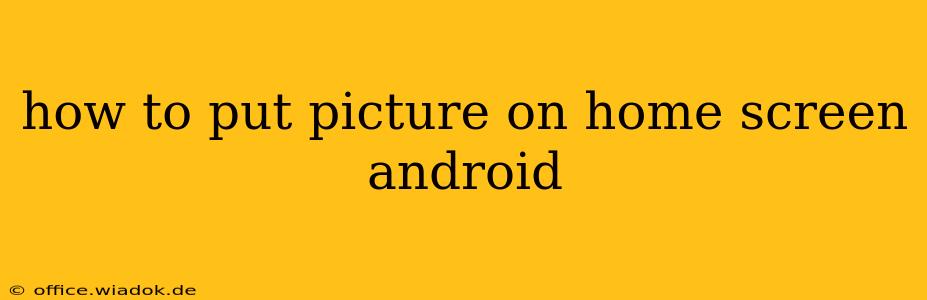Want to personalize your Android phone and make it truly your own? Adding a picture to your home screen is a fantastic way to do just that! This guide will walk you through several methods, from using a pre-loaded image to setting a custom photo from your gallery. Let's dive in!
Method 1: Using a Pre-loaded Wallpaper
Most Android phones come with a selection of pre-installed wallpapers. These are often high-quality images designed to look great on your screen. Here's how to access and use them:
- Long-press on an empty space on your home screen. This will usually bring up a menu of options.
- Select "Wallpapers" or a similar option. The exact wording might vary depending on your phone's manufacturer and Android version.
- Browse the available wallpapers. You'll typically see categories like "Nature," "Abstract," or "Solid Colors."
- Select the image you want to use as your wallpaper.
- Choose "Set wallpaper." You might have the option to set it for only the home screen, only the lock screen, or both.
Method 2: Setting a Custom Photo from Your Gallery
This is where you can truly personalize your home screen with a picture that's meaningful to you.
- Long-press on an empty space on your home screen, just like in Method 1.
- Select "Wallpapers" or the equivalent option.
- Instead of choosing a pre-loaded wallpaper, look for an option like "Gallery" or "Photos." This will open your device's image gallery.
- Navigate to the photo you'd like to use as your wallpaper.
- Select the image. You'll typically see options to crop or adjust the image to fit your screen.
- Choose "Set wallpaper." Again, you can select whether to apply it to your home screen, lock screen, or both.
Method 3: Using a Third-Party Wallpaper App
Many apps on the Google Play Store offer vast collections of wallpapers, often with unique features like automatic wallpaper changes or curated themes. Searching for "wallpapers" in the Play Store will reveal a wide selection. Once you've downloaded and installed an app, the process of setting a wallpaper is generally similar to Method 2, but the app will provide its own interface for browsing and selecting images.
Tips for Choosing the Perfect Wallpaper
- Consider the resolution: High-resolution images will look sharper and clearer on your screen.
- Think about the aspect ratio: Choose images that match or closely approximate your screen's aspect ratio to avoid distortion.
- Choose images that are visually appealing and reflect your personal style.
- Experiment with different images and styles! There's no right or wrong answer here—it's all about personal preference.
Troubleshooting
If you're having trouble setting a wallpaper, try these steps:
- Restart your phone: A simple restart can often resolve minor software glitches.
- Check for updates: Ensure your phone's operating system and any relevant apps are up-to-date.
- Clear the cache and data of your wallpaper app (if applicable): This can help resolve issues with specific wallpaper apps.
By following these steps, you can easily personalize your Android home screen with your favorite pictures, making your phone a truly unique reflection of your personality. Remember to experiment and find what works best for you!